Sony PCV-RZ50CG User's Guide
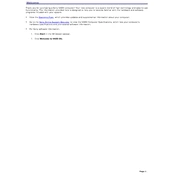
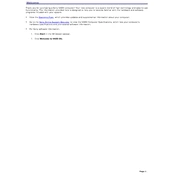
To restore your Sony PCV-RZ50CG to factory settings, restart the computer and press 'F10' during the boot process to access the recovery partition. Follow the on-screen instructions to complete the restoration. Ensure you back up important data before proceeding.
If your PCV-RZ50CG won't boot, first check the power supply and connections. Try booting in Safe Mode by pressing 'F8' during startup. If the issue persists, consider checking for hardware faults or consult the user manual for further troubleshooting steps.
To upgrade the RAM, power off the computer and unplug it from the power source. Open the case by removing the side panel, locate the RAM slots on the motherboard, and insert compatible RAM modules. Ensure they are securely clicked into place.
The Sony PCV-RZ50CG is compatible with IDE/PATA hard drives. It is advisable to use drives with similar specifications to the existing one for optimal compatibility.
To troubleshoot sound issues, check the speaker connections and volume settings. Ensure the sound card drivers are up to date. Access 'Device Manager' to verify the sound device is functioning properly.
To clean the interior, power off the computer and unplug it. Open the case and use compressed air to remove dust from components, particularly the fans and heat sinks. Avoid using a vacuum cleaner as it can cause static discharge.
The Sony PCV-RZ50CG can accommodate AGP graphics cards. Ensure the card's power requirements match the system's power supply capabilities. Consider cards from the same era for better compatibility.
To connect to a wireless network, ensure a wireless network adapter is installed. Use the Windows Network Setup Wizard to connect to the available wireless networks, entering the necessary security credentials when prompted.
If the PC is running slow, perform a disk cleanup and defragment the hard drive. Check for malware using antivirus software. Additionally, consider upgrading the RAM or hard drive to improve performance.
To update the BIOS, visit the Sony support website to download the latest BIOS update for the PCV-RZ50CG. Follow the instructions provided with the update carefully, ensuring the computer remains powered on during the process.