Sony PCV-RZ49Y User's Guide
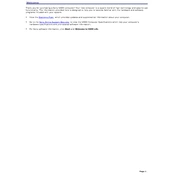
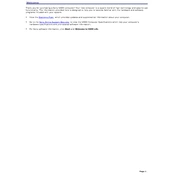
To perform a factory reset, restart your computer and press F10 when the VAIO logo appears. Follow the on-screen instructions to complete the recovery process.
Ensure that the power cable is securely connected and that the power outlet is functional. Try a different power outlet or cable if necessary. If the issue persists, there may be a hardware problem requiring professional service.
First, power off the computer and unplug all cables. Open the side panel, locate the RAM slots, and insert compatible RAM modules. Ensure they are securely seated before reassembling the computer and powering it back on.
Slow performance can be due to a variety of factors such as insufficient RAM, too many background applications, or malware. Consider upgrading your RAM, closing unnecessary programs, and running a virus scan.
Go to the Control Panel, select 'Network and Internet', and click on 'Network and Sharing Center'. Choose 'Set up a new connection or network' and follow the prompts to connect to your wireless network.
The Sony PCV-RZ49Y is compatible with 3.5-inch IDE hard drives. Ensure the drive is properly formatted and connected via the appropriate cables.
Turn off and unplug the computer. Open the side panel and use compressed air to gently remove dust from components, focusing on fans and heat sinks. Avoid touching any internal components directly.
While it is possible to install Windows 10, ensure your hardware meets the minimum requirements. You may need to upgrade RAM or other components for optimal performance.
Check if the drive is recognized in the BIOS. If not, reseat the data and power cables. Try updating the drive's firmware or drivers. If the issue continues, the drive may need replacing.
Ensure that the ventilation openings are not obstructed. Consider adding additional case fans or replacing existing ones with higher-performance models. Regularly clean dust from fans and heat sinks.