Sony PCV-RZ46G User's Guide
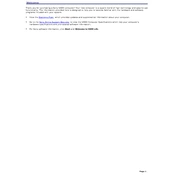
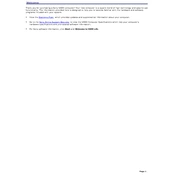
To perform a system recovery on the Sony PCV-RZ46G, restart your computer and press F10 repeatedly when you see the VAIO logo. Follow the on-screen instructions to restore the system to its original factory settings. Make sure to back up your data before proceeding.
First, ensure that the power cable is securely connected and the power outlet is functioning. Try restarting the computer. If it still doesn't boot, remove any external devices and try again. If the problem persists, you may need to check hardware components or seek professional repair services.
To upgrade the RAM on your Sony PCV-RZ46G, power off the computer and disconnect all cables. Open the case by removing the side panel. Locate the RAM slots on the motherboard, remove the existing modules if necessary, and insert the new RAM sticks, ensuring they click into place. Reassemble the case and reconnect all cables before powering on the system.
Overheating can be caused by dust buildup or insufficient ventilation. Clean the internal components with compressed air, ensuring fans and vents are clear. Place the PC in a well-ventilated area and consider using a cooling pad. If overheating persists, you may need to replace the thermal paste on the CPU.
To clean the fan of a Sony PCV-RZ46G, power off the computer and unplug all cables. Open the case by removing the side panel. Use compressed air to blow away dust from the fan blades and surrounding areas. Reassemble the case and ensure all cables are reconnected before powering on the machine.
To reset the BIOS password, power off the computer and disconnect it from the power source. Open the case and locate the CMOS battery on the motherboard. Remove the battery for a few minutes and then reinsert it. This will reset the BIOS settings, including the password.
Check the monitor connections to ensure they are secure. Test with another monitor or cable if available to rule out a faulty monitor or cable. If the problem persists, it may be an issue with the graphics card or motherboard, requiring professional repair services.
Improve performance by upgrading hardware components such as RAM or the hard drive to an SSD. Regularly perform software maintenance by clearing temporary files, updating the operating system, and running antivirus scans. Consider reinstalling the OS for a fresh start.
To enable USB booting, restart the computer and enter the BIOS setup by pressing F2 during startup. Navigate to the Boot menu and set the USB device as the primary boot option. Save changes and exit the BIOS setup.
Ensure the network cable is properly connected or check the wireless connection settings. Restart the router and the computer. Update the network drivers in Device Manager. If the issue persists, reset the network settings or consult your ISP for further assistance.