Sony PCV-RZ44G User's Guide
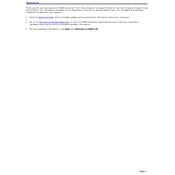
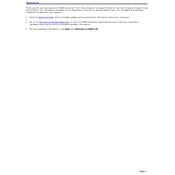
To restore the Sony PCV-RZ44G to its factory settings, restart the computer and press the F10 key during the boot process to access the recovery partition. Follow the on-screen instructions to complete the recovery process.
If the PCV-RZ44G does not boot, check the power cable connections and ensure the power outlet is working. Try booting into Safe Mode by pressing F8 during startup. If the issue persists, consider resetting the BIOS or checking for hardware failures.
To upgrade the RAM on your Sony PCV-RZ44G, power off the computer and unplug all cables. Open the side panel, locate the RAM slots, and insert the new RAM modules. Ensure they are seated properly and reassemble the computer.
To improve performance, check for malware using antivirus software, delete unnecessary files, and defragment the hard drive. Consider upgrading the RAM or the hard drive to an SSD for better performance.
To connect to a wireless network, ensure that your PCV-RZ44G has a wireless network adapter installed. Go to Control Panel > Network and Internet > Network and Sharing Center, and select 'Set up a new connection or network' to connect to a Wi-Fi network.
To clean the dust from your PCV-RZ44G, turn off the computer and unplug all cables. Open the case and use compressed air to blow away dust from the components, such as fans and heat sinks. Avoid touching internal components with your hands.
Check the volume settings and ensure the speakers are connected properly. Update the audio drivers from the Device Manager. If the issue persists, try connecting different speakers or headphones to rule out hardware problems.
Use an external hard drive or cloud storage service to back up your data. You can also use Windows Backup and Restore to create a system image and backup files regularly.
Visit the Sony support website and download the latest drivers for your model. Install them manually through the Device Manager or use the automatic update feature in Windows Update.
Ensure that the vents are not blocked and the fans are functioning correctly. Clean dust from the inside of the computer, and consider using a cooling pad or elevating the computer to improve airflow.