Sony PCV-RZ36G User's Guide
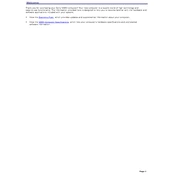
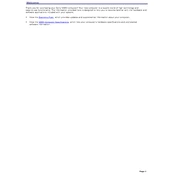
To perform a system recovery on your Sony PCV-RZ36G, restart the computer and press the F10 key when you see the VAIO logo. Follow the on-screen instructions to restore the computer to its factory settings. Ensure you back up your data beforehand, as this process will erase all personal files.
First, check if the network cables are securely connected. Then, restart your router and computer. If the issue persists, ensure the network adapter is enabled in the Device Manager. You can also try updating the network drivers from the Sony support website.
To upgrade the RAM, first, turn off the computer and unplug all cables. Open the side panel of the PCV-RZ36G case to access the memory slots. Insert the new RAM module into an available slot, ensuring it clicks into place. Reassemble the case and power on the computer to check if the new RAM is recognized.
Overheating can be due to dust buildup or poor ventilation. Clean the vents and fans using compressed air. Ensure the computer is placed in a well-ventilated area. You may also consider applying new thermal paste to the CPU if overheating persists.
Check the power cable and ensure it's securely connected. Try a different power outlet. If the power supply is functional, but the PC still won't boot, consider resetting the BIOS by removing the CMOS battery for a few minutes. Reinsert the battery and try booting again.
Visit the Sony support website and download the latest BIOS update for the PCV-RZ36G. Follow the included instructions carefully to install the update. Ensure the computer is connected to a reliable power source during the update process.
Yes, you can replace the hard drive. First, back up your data. Then, open the computer case and locate the hard drive bay. Remove the existing hard drive and install the new one, securing it with screws. Reconnect any cables and reinstall your operating system.
The Sony PCV-RZ36G typically comes with software like SonicStage, PictureGear Studio, and various Sony utilities. Additionally, it includes Microsoft Windows XP with basic productivity applications.
Regularly clean the exterior with a soft cloth. Internally, use compressed air to remove dust from components and vents. Ensure the cooling fans are clear of obstructions. Avoid using liquid cleaners on internal components.
First, try cleaning the disc and the drive's lens with a lens cleaner. If the problem persists, check for updated drivers on the Sony support website. If the drive still fails, consider replacing the optical drive.