Sony PCV-RZ34G User's Guide
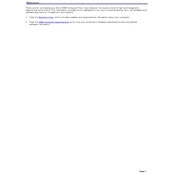
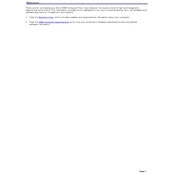
To perform a system recovery on the Sony PCV-RZ34G, restart the computer and press the F10 key when you see the VAIO logo. Follow the on-screen instructions to complete the recovery process. Make sure to back up your data before proceeding.
Check the power cable and ensure it is properly connected. Verify the power outlet is working by testing it with another device. If the problem persists, try removing and reinserting the RAM modules and check for any loose connections inside the case.
To upgrade the RAM on your Sony PCV-RZ34G, power off the computer and unplug all cables. Open the side panel of the case, locate the RAM slots, and insert compatible RAM modules. Ensure they are firmly seated and then reassemble the case.
Overheating can be caused by dust accumulation. Clean the interior of the PC, especially the fans and heat sinks. Ensure adequate ventilation and consider applying new thermal paste to the CPU.
Ensure your PC has a wireless network adapter installed. Go to 'Control Panel', then 'Network and Sharing Center', and select 'Set up a new connection or network'. Follow the prompts to connect to your wireless network.
Check for malware using antivirus software. Ensure all drivers and Windows updates are current. Additionally, test the RAM with a memory diagnostic tool and check the hard drive for errors.
To replace the hard drive, turn off the PC and remove the side panel. Locate the hard drive bay, unscrew the old drive, and disconnect the cables. Insert the new drive, secure it with screws, and reconnect the cables.
Check the Device Manager for any USB controller issues. Update or reinstall USB drivers if necessary. Also, inspect the ports for physical damage and test them with different devices.
Download the latest BIOS update from the Sony support website. Follow the provided instructions carefully to apply the update from a bootable USB drive or within Windows, depending on the method specified.
Ensure the speakers or headphones are correctly connected and the volume is not muted. Check the sound settings in Windows and update the audio drivers. If the issue persists, test with different audio output devices.