Sony PCV-RZ32G User's Guide
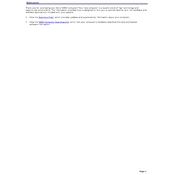
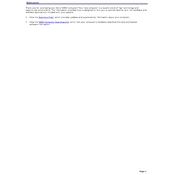
To perform a system recovery on your Sony PCV-RZ32G, restart your computer and press the F10 key during the boot process. This will launch the recovery utility. Follow the on-screen instructions to restore your system to factory settings.
First, ensure that the power cable is securely connected to both the PC and the power outlet. Check if the outlet is working by plugging in another device. If the issue persists, try a different power cable or contact Sony support for further assistance.
To upgrade the RAM, turn off your PC and unplug all cables. Open the side panel of the case and locate the RAM slots. Remove the existing RAM sticks if necessary, and insert the new RAM sticks by aligning them with the slots and pressing down firmly until they click into place.
The Sony PCV-RZ32G supports a maximum RAM capacity of 2GB, using two 1GB DDR SDRAM modules.
Turn off your PC and unplug all cables. Open the side panel and use compressed air to blow away dust from components, especially the CPU fan, power supply, and vents. Avoid touching internal components with your hands.
First, check for malware using antivirus software. Uninstall unused programs, disable unnecessary startup tasks, and defragment the hard drive. Consider upgrading hardware components such as RAM or the hard drive for better performance.
To reset the BIOS, restart your computer and press the F2 key to enter the BIOS setup. Once inside, look for a "Load Setup Defaults" option, select it, and save the changes before exiting.
Ensure you have a wireless adapter installed. Go to the Control Panel, select Network and Internet, then Network and Sharing Center. Click on 'Set up a new connection or network' and follow the wizard to connect to your wireless network.
Check if the monitor is powered on and properly connected to the PC. Try using a different monitor or cable to rule out issues with them. If the problem persists, it may be a graphics card issue, and you should contact support.
To dispose of your PC safely, back up important data and then wipe your hard drive. Check local electronic waste disposal regulations, and take the PC to a certified e-waste recycling facility or a designated collection point.