Sony PCV-RZ24G User's Guide
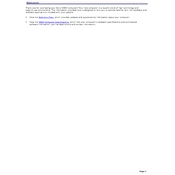
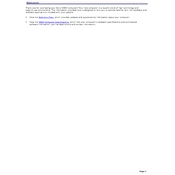
To perform a system recovery on the Sony PCV-RZ24G, restart your computer and press F10 during the boot process to access the recovery partition. Follow the on-screen instructions to restore your system to factory settings. Be sure to back up any important data before proceeding.
First, ensure that the power cable is securely connected and the outlet is functional. Check for any visible damage to the power supply or cables. If the computer still won't power on, try resetting the power by unplugging it and holding the power button for 30 seconds. If the issue persists, consult a professional technician.
To upgrade the RAM on your Sony PCV-RZ24G, power off the computer and unplug all cables. Open the case by removing the side panel screws. Locate the RAM slots on the motherboard and insert the new RAM sticks, ensuring they are properly seated. Close the case and reconnect all cables before powering on the computer.
Overheating can be caused by dust buildup in the cooling system. To fix this, power off the computer and open the case. Use compressed air to clean the fans and vents. Ensure that the computer is in a well-ventilated area. If overheating persists, consider applying new thermal paste to the CPU.
To replace the hard drive, turn off the computer and disconnect all cables. Open the case and locate the hard drive bay. Remove the screws securing the hard drive and disconnect the cables. Install the new hard drive by reversing these steps. Ensure all connections are secure before closing the case and restarting the computer.
Common causes include corrupted system files, faulty RAM, or a failing hard drive. To troubleshoot, try booting into Safe Mode by pressing F8 during startup. Run diagnostics on the hard drive and RAM. If necessary, perform a system recovery or consult a professional for further diagnosis.
To improve performance, regularly clean up unnecessary files and programs. Consider upgrading the RAM and hard drive to an SSD for faster access speeds. Ensure all drivers and the operating system are up to date. Regularly scan for malware and viruses using a reliable antivirus program.
Yes, it is possible to install a graphics card. Check the motherboard for an available AGP or PCI slot. Ensure that the power supply can support the new graphics card's requirements. Install the card into the slot and secure it with screws. Connect any necessary power cables and install drivers after booting up the computer.
To reset the BIOS settings, restart the computer and press F2 to enter the BIOS menu. Navigate to the 'Exit' tab and select 'Load Setup Defaults'. Confirm the action and exit the BIOS, saving changes. This will reset the BIOS to factory defaults.
First, try connecting the USB device to a different port. Ensure that the USB drivers are up to date in the Device Manager. If the problem persists, check the BIOS settings to ensure USB ports are enabled. You may also try connecting the device to another computer to rule out device-specific issues.