Sony PCV-RXA842 User's Guide
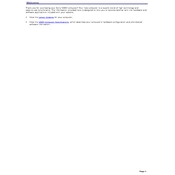
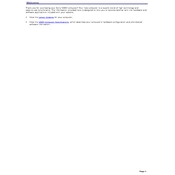
To perform a factory reset on your Sony PCV-RXA842, restart the computer and press the F10 key during boot-up to access the recovery options. Follow the on-screen instructions to restore the system to its original factory settings.
If your Sony PCV-RXA842 won't turn on, first check the power cable and ensure it is properly connected. Try using a different power outlet. If the issue persists, consider checking the power supply unit or consulting a professional technician.
To upgrade the RAM on your Sony PCV-RXA842, turn off the computer and unplug all cables. Open the side panel and locate the RAM slots on the motherboard. Remove the existing RAM by pressing the levers on each side and insert the new RAM, ensuring it clicks into place.
Overheating can be caused by dust accumulation or inadequate ventilation. Clean the internal components using compressed air and ensure that the fans are working properly. Place the computer in a well-ventilated area and consider adding additional cooling solutions if necessary.
To replace the hard drive in your Sony PCV-RXA842, power off the computer and open the side panel. Locate the hard drive bay, unscrew and disconnect the old drive, and insert the new drive by securing it with screws and connecting the cables.
To update the BIOS, visit the Sony support website and download the latest BIOS update for the PCV-RXA842. Follow the provided instructions carefully, ensuring that the computer remains powered on throughout the update process to prevent damage.
For audio issues, first check the volume settings and ensure the speakers or headphones are properly connected. Update the audio drivers through the Device Manager. If the problem persists, try using different audio devices to isolate the issue.
To improve performance, try clearing temporary files and disabling unnecessary startup programs. Consider upgrading the RAM and performing regular disk defragmentation. Ensure that your antivirus software is up-to-date to protect against malware.
To connect a second monitor, locate the available video ports on the back of your PCV-RXA842. Connect the monitor using a compatible cable, such as VGA or DVI. Once connected, go to the display settings on your operating system to configure the dual monitor setup.
To clean the interior, power off the computer and unplug all cables. Open the side panel and use compressed air to gently remove dust from components and fans. Avoid using a vacuum cleaner as it can create static electricity.