Sony PCV-RX891 User's Guide
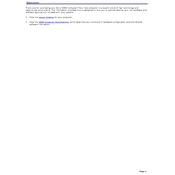
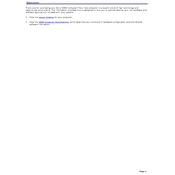
To perform a system recovery on the Sony PCV-RX891, restart the computer and press F10 when the VAIO logo appears. Follow the on-screen instructions to complete the recovery process. Ensure you back up important data before proceeding as this will restore the system to its original factory settings.
If the PCV-RX891 does not turn on, check the power cable and ensure it is securely connected. Try a different power outlet and test the power supply. If the issue persists, consider resetting the power by unplugging the power cable and holding the power button for 30 seconds before reconnecting.
To upgrade the RAM on the Sony PCV-RX891, power off and unplug your computer. Open the case and locate the RAM slots on the motherboard. Remove the existing RAM by releasing the clips, then insert the new RAM modules, ensuring they are securely seated. Consult the user manual for compatible RAM specifications.
Overheating in the Sony PCV-RX891 can be caused by dust buildup or insufficient airflow. Ensure that vents are not blocked and clean the internal components using compressed air. Consider replacing thermal paste on the CPU if overheating persists. Ensure the computer is placed in a well-ventilated area.
To install a new hard drive, turn off and unplug the PC. Open the case and locate the current hard drive bay. Remove the old drive if necessary, and insert the new drive into the bay. Secure it with screws, connect the power and data cables, then close the case and boot up the system to format the drive.
To resolve this error, check that the hard drive is properly connected. Enter the BIOS setup by pressing the appropriate key during boot and ensure the hard drive is recognized. If not, you may need to repair the boot sector using recovery media or reinstall the operating system.
The Sony PCV-RX891 does not have built-in wireless capabilities. To connect to a wireless network, you will need to install a compatible wireless network card or use a USB Wi-Fi adapter. Follow the manufacturer's instructions to install the necessary drivers and software.
To clean the interior, first turn off and unplug the computer. Open the case and use compressed air to blow out dust from components and fans. Avoid touching components with your hands and ensure the compressed air canister is held upright to prevent moisture from entering the case.
Check the computer's specifications for available PCI slots and power supply capacity. Compatible graphics cards should fit within the physical space of the case and not exceed the power supply's output. Consider low-profile cards if space is an issue. Consult the user manual or manufacturer's support for specific recommendations.
To update drivers, visit the Sony support website and search for your PC model. Download the latest drivers for your hardware components and follow the installation instructions. Alternatively, use the Device Manager in Windows to search for driver updates automatically.