Sony PCV-RX851 User's Guide
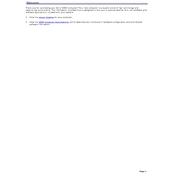
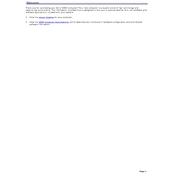
To upgrade the RAM on your Sony PCV-RX851, first, ensure the computer is powered off and unplugged. Open the case by removing the side panel screws. Locate the RAM slots on the motherboard, and release the clips on either side of the existing RAM module. Carefully insert the new RAM module into the slot, ensuring it is properly aligned, and push down until the clips snap into place. Replace the side panel and power on the computer to verify the upgrade.
To reset the BIOS settings, restart the Sony PCV-RX851 and press the 'F2' key repeatedly during boot to enter the BIOS setup. Once in the BIOS menu, navigate to the 'Exit' tab and select 'Load Setup Defaults' or a similar option. Confirm the reset and save the changes before exiting the BIOS.
If your Sony PCV-RX851 is not booting up, first check that the power cable is securely connected. Verify the power outlet is functional by testing it with another device. Next, inspect the computer's power supply and ensure the internal components, like RAM and hard drive cables, are properly seated. If the issue persists, consider resetting the BIOS or consulting a professional technician.
To clean dust from inside your Sony PCV-RX851, power off and unplug the computer. Open the case by removing the side panel screws. Use a can of compressed air to gently blow dust from the components, especially the fans and heat sinks. Avoid direct contact with any internal parts and ensure the case is completely dry before reassembling.
To reinstall Windows, back up all important data on your Sony PCV-RX851. Insert the Windows installation disc or USB drive and restart the computer. Press the appropriate key to enter the boot menu (usually 'F12' or 'Esc') and select the installation media. Follow the on-screen instructions to format the hard drive and proceed with the Windows installation.
Overheating in the Sony PCV-RX851 can be due to dust accumulation, poor ventilation, or failing fans. Clean the interior of the case using compressed air to remove dust. Ensure the computer is in a well-ventilated area and not confined in a space. Check the functionality of the cooling fans and replace them if necessary.
To troubleshoot audio issues, first check the speaker or headphone connections. Ensure the volume is turned up and not muted. Update the audio drivers via the Device Manager. If problems persist, try using a different audio device to rule out hardware issues.
If the display is not working, check the monitor's power and video cable connections. Test the monitor with another computer to verify it is functioning. Inspect the graphics card for proper seating and try reseating it if necessary. If the problem continues, consider testing with a different graphics card.
To connect to a Wi-Fi network, ensure the Sony PCV-RX851 has a wireless network card installed. Click on the network icon in the system tray, select the desired Wi-Fi network, and input the password to connect. If the network card is not present, consider using a USB Wi-Fi adapter.
Yes, you can install a new graphics card. First, power off and unplug the computer. Open the case and locate the existing graphics card, then remove it by unscrewing it from the bracket and disconnecting it from the PCI slot. Insert the new card into the appropriate PCI slot, secure it with screws, and close the case. Install the necessary drivers after booting up the system.