Sony PCV-RX770 v2 User's Guide
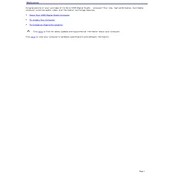
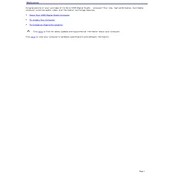
To perform a factory reset, restart the computer and press the 'F10' key when the VAIO logo appears. Follow the on-screen instructions to restore the system to factory settings. Ensure you back up your data before proceeding.
First, check the power connection and ensure the power outlet is functional. If the issue persists, try removing any external devices and restart the computer. You might also want to check the RAM and hard drive connections inside the case.
To upgrade the RAM, power off the computer and unplug all cables. Open the side panel of the case and locate the RAM slots on the motherboard. Insert the new RAM module into an empty slot, ensuring it clicks into place. Reassemble and power on the computer.
Ensure that the computer is in a well-ventilated area. Clean any dust from the fans and heat sinks using compressed air. You might also consider applying new thermal paste to the CPU if the problem persists.
The Sony PCV-RX770 may require a wireless network adapter. Install the adapter and its drivers, then access the network settings through the Control Panel to connect to a wireless network.
First, turn off the computer. Use compressed air to blow away debris and dust from the keyboard. For sticky keys, gently wipe the keys with a cloth slightly dampened with isopropyl alcohol.
Check the sound settings in the Control Panel to ensure the correct playback device is selected. Update or reinstall the sound drivers via the Device Manager. Ensure speakers or headphones are properly connected.
Power off the computer and unplug all cables. Open the case and locate the CMOS battery on the motherboard. Carefully remove the old battery and replace it with a new CR2032 battery, ensuring the positive side faces up.
Run a full system antivirus scan to check for malware. Uninstall any unnecessary programs and disable startup items through 'msconfig'. Consider upgrading the RAM or hard drive to an SSD for better performance.
You can use built-in Windows backup features, such as File History or Backup and Restore. Alternatively, copy important files to an external hard drive or use cloud storage services for backup.