Sony PCV-RX680G v2 User's Guide
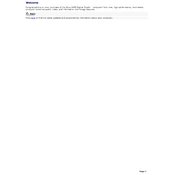
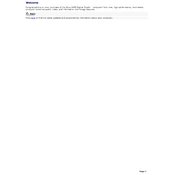
To perform a system recovery on the Sony PCV-RX680G, restart your computer and press the F10 key when the VAIO logo appears. Follow the on-screen instructions to complete the recovery process. Ensure to back up your data before proceeding.
If the PCV-RX680G does not boot up, first ensure the power cable is securely connected. Check for any loose connections or damaged cables. Try booting in Safe Mode by pressing F8 during startup. If the issue persists, consider checking the RAM and hard drive connections.
To upgrade RAM, power off the PC and unplug all cables. Open the side panel of the case. Locate the RAM slots and add or replace the memory modules. Ensure the new RAM is compatible with your motherboard. Reassemble and power on the system.
The Sony PCV-RX680G supports a maximum RAM capacity of 1GB using PC133 SDRAM. Ensure the memory modules are correctly seated and compatible with the motherboard.
For audio issues, check the volume settings and ensure speakers are properly connected. Update audio drivers from the Device Manager. If issues persist, check the BIOS settings to ensure the onboard audio is enabled.
Yes, you can install a new graphics card. Make sure the card is compatible with the AGP slot on the motherboard. Remove the existing card, if any, and insert the new card. Install the necessary drivers after booting up the system.
To clean the interior, first power off and unplug the PC. Use compressed air to blow out dust from components, especially the CPU fan and power supply. Avoid direct contact with components and ensure you ground yourself to prevent static damage.
To update the BIOS, visit Sony's official support website to download the latest BIOS update. Follow the provided instructions, which typically involve creating a bootable USB or floppy disk. Carefully follow the update procedure to avoid system damage.
Ensure that your PC is placed in a well-ventilated area. Clean dust from fans and vents regularly. Consider applying new thermal paste to the CPU, and check if the cooling fan is functioning properly. Adding additional case fans might also help.
To improve performance, check for malware using antivirus software. Disable unnecessary startup programs and consider upgrading the RAM. Regularly defragment the hard drive and keep the operating system updated.