Sony PCV-RX370DS User's Guide
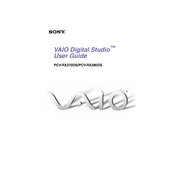
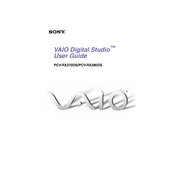
To perform a factory reset on your Sony PCV-RX370DS, restart the computer and press the F10 key during the boot process to access the recovery partition. Follow the on-screen instructions to restore the system to its original factory settings.
If your PCV-RX370DS won't power on, check the power cable and ensure it is securely connected. Verify that the power outlet is functional. If the issue persists, try a different power cable or consult a technician to check for hardware problems such as a faulty power supply.
To upgrade the RAM on your Sony PCV-RX370DS, power down the computer and unplug it. Open the case by removing the side panel, locate the RAM slots on the motherboard, and insert the new RAM modules. Ensure they are securely seated and close the case before powering the system back on.
If your PCV-RX370DS is running slow, check for malware and viruses using antivirus software. Clear unnecessary files and programs to free up disk space. Consider upgrading the RAM or hard drive to improve performance. Regularly defragment your hard drive and keep your system updated.
To connect your PCV-RX370DS to a wireless network, ensure you have a wireless network adapter installed. Go to the Control Panel, select Network and Internet, then Network and Sharing Center. Click on 'Set up a new connection' and follow the prompts to connect to your wireless network.
To clean the interior of your PCV-RX370DS, power down the system and unplug it. Open the case and use compressed air to blow out dust from the components, especially the fans and heat sinks. Avoid touching the internal components directly to prevent static damage.
To troubleshoot audio issues, check the volume settings and ensure the speakers are properly connected. Update the audio drivers via the Device Manager. If the problem persists, check the sound settings in the Control Panel and ensure the correct playback device is selected.
Yes, you can replace the hard drive on your PCV-RX370DS with an SSD. Ensure the SSD is compatible with your system. Clone your existing hard drive to the SSD using appropriate software, then physically swap the drives. This upgrade can significantly improve system performance.
If your PCV-RX370DS is overheating, ensure that the ventilation is not obstructed and that the fans are working properly. Clean any dust buildup inside the case. Consider applying new thermal paste to the CPU and adding additional cooling solutions if necessary.
To update the BIOS on your Sony PCV-RX370DS, visit the Sony support website and download the latest BIOS update for your model. Follow the provided instructions carefully to flash the BIOS. Ensure your computer is plugged into a reliable power source during the update process.