Sony PCV-RX360DS User's Guide
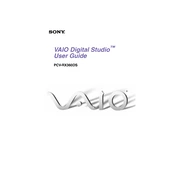
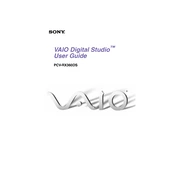
To upgrade the RAM on your Sony PCV-RX360DS, first ensure the computer is powered off and unplugged. Open the side panel of the case by removing the screws on the back. Locate the RAM slots on the motherboard. Press the levers on each side of the RAM module to release and remove it. Insert the new RAM module into the slot, ensuring it is securely seated by pressing down until the levers click into place. Close the case and power on the computer.
If your Sony PCV-RX360DS does not boot, first check all cable connections to ensure they are secure. Verify that the power outlet is functional and try using a different power cable. If the problem persists, remove any recently added hardware and attempt to boot again. You can also try resetting the BIOS by removing the CMOS battery for a few minutes and then reinstalling it. If the issue continues, consult a professional technician.
To clean the internal components of your Sony PCV-RX360DS, start by turning off and unplugging the computer. Open the side panel by removing screws from the back. Use compressed air to blow out dust from the fans, heatsinks, and other components. Avoid touching any internal components with your hands. Use a soft brush to gently remove dust buildup. Close the case and ensure all screws are tightened.
The Sony PCV-RX360DS was originally shipped with Windows ME, but it is also compatible with Windows 2000 and Windows XP. It is advisable to check the system requirements and compatibility for newer operating systems if you plan to upgrade.
If you encounter display issues on your Sony PCV-RX360DS, start by checking that the monitor cable is securely connected to both the monitor and the computer. Try using a different monitor or cable to rule out these as the source of the problem. Update your graphics card drivers through the Device Manager or the manufacturer's website. If issues persist, consider checking the graphics card for faults or consult a technician.
If your Sony PCV-RX360DS overheats, ensure that all vents are unobstructed and clean. Use compressed air to clear any dust from fans and heatsinks. Consider upgrading the cooling system by adding additional fans or replacing existing ones with more efficient models. Make sure the computer is in a well-ventilated area. Monitor the system temperature using software tools to ensure it remains within safe limits.
To perform a factory reset on the Sony PCV-RX360DS, you will need the recovery CDs that came with the computer. Insert the first recovery CD into the CD drive and restart the computer. Boot from the CD by following the on-screen instructions. Select the option to restore the system to factory settings. Follow the prompts to complete the process, ensuring you back up any important data beforehand.
To replace the power supply in your Sony PCV-RX360DS, first turn off and unplug the computer. Open the side panel by removing screws from the back. Disconnect all power connectors from internal components. Unscrew the power supply from the case and remove it. Install the new power supply by securing it with screws and reconnecting all cables to the motherboard and drives. Ensure all connections are secure before closing the case and powering on the computer.
If the hard drive fails on your Sony PCV-RX360DS, start by confirming the failure through BIOS or using a diagnostic tool. If confirmed, power off the computer and unplug it. Open the side panel and disconnect the hard drive cables. Remove the drive by unscrewing it from the bay. Install a new hard drive by securing it in place and reconnecting the cables. Reinstall your operating system and restore data from backups.
To improve the performance of your Sony PCV-RX360DS, consider upgrading the RAM and installing a faster hard drive or SSD. Regularly clean out unnecessary files and defragment the hard drive. Ensure all drivers and software are up to date. Adjust power settings for optimal performance and manage startup programs to reduce boot time. Consider performing a clean installation of the operating system if performance issues persist.