Sony PCV-RX260DS User's Guide
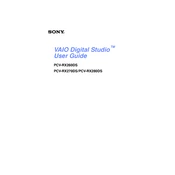
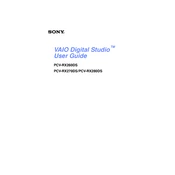
To reset the BIOS on your Sony PCV-RX260DS, turn off the computer and unplug the power cord. Open the case and locate the CMOS battery on the motherboard. Remove the battery, wait for about 5 minutes, and then reinsert it. Close the case, plug in the power, and start the computer.
If your PCV-RX260DS is not booting, first check the power supply connections and ensure that the power outlet is working. Next, verify the RAM and hard drive connections inside the case. If the issue persists, attempt a BIOS reset or consult a professional.
To upgrade the RAM on your Sony PCV-RX260DS, power off and unplug the computer. Open the case and locate the RAM slots on the motherboard. Remove the existing RAM by pressing down on the retaining clips. Insert the new RAM modules into the slots, ensuring they are seated properly, and close the case.
The Sony PCV-RX260DS supports a maximum of 512 MB of RAM. Be sure to use compatible RAM modules to ensure optimal performance.
To clean the inside of your Sony PCV-RX260DS, power off and unplug the computer. Open the case and use compressed air to blow out dust and debris from the components. Avoid touching sensitive components and ensure all connections remain intact before closing the case.
Yes, you can install a new graphics card in the PCV-RX260DS. Ensure that the card is compatible with the available PCI slots and that your power supply can handle the additional power requirements. Install the card by inserting it into an available slot and secure it with screws.
To perform a factory reset on the Sony PCV-RX260DS, you will need to use the recovery media that came with the computer. Insert the recovery CD, restart the computer, and follow the on-screen instructions to restore the system to its original state.
If your PCV-RX260DS is overheating, check that all fans are operational and clean any dust from the heatsinks and fans. Ensure that the computer is in a well-ventilated area and consider reapplying thermal paste to the CPU if overheating persists.
To update drivers on your PCV-RX260DS, visit the Sony support website and navigate to the drivers section. Download the latest drivers for your model and follow the installation instructions provided. Alternatively, use device manager to search for updates automatically.
For audio issues on the PCV-RX260DS, first check the volume settings and ensure that the speakers or headphones are properly connected. Update the audio drivers and check the audio settings in the control panel. If the issue persists, consider testing with different audio output devices.