Sony PCV-RS521 User's Guide
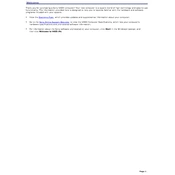
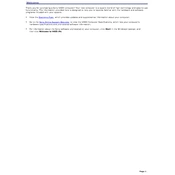
To upgrade the RAM on your Sony PCV-RS521, first power off the computer and disconnect all cables. Open the side panel by removing the screws at the back. Locate the RAM slots on the motherboard and insert the new RAM sticks, ensuring they're firmly seated. Reattach the side panel and reconnect all cables before powering on the system.
If your Sony PCV-RS521 won't turn on, check the power cable and outlet. Ensure the power switch on the back of the power supply is on. If the issue persists, try a different power cable or outlet. If none of these work, the power supply or motherboard might be faulty, and professional repair might be needed.
To perform a factory reset on the Sony PCV-RS521, restart the computer and press F10 during boot to enter the recovery menu. Follow the on-screen instructions to restore the system to its original factory settings. Note that this process will erase all personal data, so back up important files beforehand.
To resolve overheating issues on the Sony PCV-RS521, ensure that the computer is in a well-ventilated area. Clean dust from vents and fans using compressed air. Consider adding additional cooling solutions, such as external fans or improving the thermal paste on the CPU.
To update drivers on your Sony PCV-RS521, visit the Sony support website and navigate to the drivers section. Download the latest drivers for your model and install them following the provided instructions. You can also use the Device Manager in Windows to check for updates.
To replace the hard drive on the Sony PCV-RS521, power off the system and remove the side panel. Disconnect the power and data cables from the existing hard drive and remove it from the drive bay. Install the new drive in the same bay, connect the cables, and secure the drive. Reassemble the case and boot the system to install the operating system.
To troubleshoot audio issues, first check the volume settings and ensure the speakers or headphones are properly connected. Update the audio drivers from the Device Manager or the Sony support site. If the problem persists, check audio settings in the BIOS or consider hardware issues with the sound card.
Yes, you can install a new graphics card in the Sony PCV-RS521. Open the side panel and locate the PCI Express slot. Remove the existing card if present, and insert the new graphics card securely. Ensure your power supply can support the new card's requirements. Reassemble and install the necessary drivers once booted.
If your Sony PCV-RS521 freezes frequently, check for software updates and ensure that all drivers are up-to-date. Run a virus scan to rule out malware. Consider checking the RAM and hard drive for errors using diagnostic tools. If hardware issues are suspected, professional service might be needed.
To clean the inside of your Sony PCV-RS521, power off and unplug the computer. Open the side panel and use compressed air to blow out dust from components, especially the fans and heatsinks. Avoid touching components with your bare hands. Reassemble the case once cleaning is complete.