Sony PCV-RS520 User's Guide
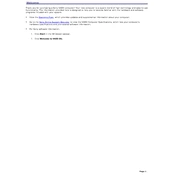
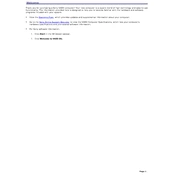
To perform a system recovery on the Sony PCV-RS520, restart your computer and press the F10 key when the VAIO logo appears. Follow the on-screen instructions to restore the system to its original factory settings.
If your Sony PCV-RS520 won’t boot up, first ensure all cables are securely connected. Check if the power indicator light is on. If not, try a different power outlet or replace the power cable. If issues persist, consider resetting the BIOS by removing and reinserting the CMOS battery.
To upgrade the RAM on your Sony PCV-RS520, turn off the computer and unplug all cables. Open the case by removing the side panel. Locate the RAM slots on the motherboard and insert the new RAM modules, ensuring they are securely seated. Reassemble the case and reconnect all cables.
To clean the fan on a Sony PCV-RS520, power down the computer and unplug it. Open the case by removing the screws securing the side panel. Use a can of compressed air to gently blow dust away from the fan blades and surrounding area. Close the case and reconnect the power.
Overheating in the Sony PCV-RS520 can be caused by dust accumulation. Clean the internal components with compressed air, ensure the fan is functioning properly, and verify that the computer is placed in a well-ventilated area. Consider applying new thermal paste on the CPU if overheating continues.
To connect your Sony PCV-RS520 to a wireless network, ensure the computer has a wireless network card installed. Access the network settings from the Control Panel, select "Set up a new connection or network," and follow the prompts to connect to a Wi-Fi network.
To update drivers on your Sony PCV-RS520, visit the Sony support website and download the latest drivers for your model. Alternatively, you can use the Device Manager in Windows to search for updated drivers automatically.
If the audio is not working on your Sony PCV-RS520, check audio settings to ensure the correct playback device is selected. Update the audio drivers via Device Manager or the Sony support website. If the problem persists, check the speakers and audio cables for any faults.
To replace the hard drive in your Sony PCV-RS520, power off and unplug the computer. Open the case by removing the side panel. Unscrew the old hard drive from its bay and disconnect the cables. Insert the new hard drive, secure it with screws, and reconnect the cables. Close the case and power on the computer.
If your Sony PCV-RS520 is running slow, consider cleaning up unnecessary files and programs, running a disk defragmentation, and checking for malware. Upgrading the RAM or replacing the hard drive with an SSD can also significantly improve performance.