Sony PCV-RS519 User's Guide
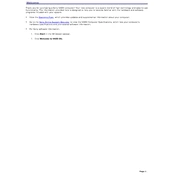
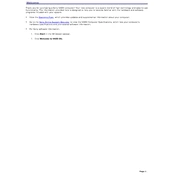
To restore the Sony PCV-RS519 to factory settings, restart the computer and press the F10 key at the VAIO logo. Follow the on-screen instructions to perform a system recovery. Ensure all important data is backed up before proceeding.
Ensure that the vents are not blocked and clean any dust from the fan and heatsink. You may also consider using a cooling pad or reapplying thermal paste if overheating persists.
To upgrade the RAM, power off and unplug the computer. Open the side panel, locate the RAM slots, and insert compatible RAM modules. Ensure they are seated properly before closing the panel and powering on the PC.
Check the power supply connections and ensure that the power button is functioning. If the issue persists, test with a different power outlet and consider inspecting the motherboard and other internal components for faults.
Ensure that a wireless adapter is installed. Go to Control Panel > Network and Internet > Network and Sharing Center, and select 'Set up a new connection or network' to connect to a Wi-Fi network.
Check the volume settings and ensure that the speakers or headphones are connected properly. Update the audio drivers via Device Manager or from the manufacturer's website.
Open 'This PC', right-click on the drive you want to clean, select 'Properties', and click on 'Disk Cleanup'. Follow the prompts to remove unnecessary files.
Yes, you can install Windows 10, but ensure that your hardware meets the minimum system requirements. Backup your data and create a bootable USB to start the installation process.
Power off the PC and unplug it. Open the side panel, disconnect the cables from the current hard drive, and remove it from the bay. Insert the new hard drive, reconnect the cables, and close the panel.
Power off and unplug the computer. Open the side panel and use compressed air to gently blow away dust from components. Avoid touching internal parts directly to prevent static damage.