Sony PCV-RS431 User's Guide
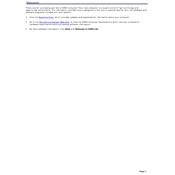
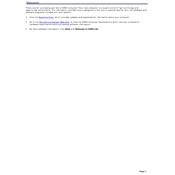
To perform a system restore on your Sony PCV-RS431, click on Start, navigate to All Programs > Accessories > System Tools, and select System Restore. Follow the on-screen instructions to choose a restore point and restore your system.
If your PCV-RS431 won't boot, first check the power supply and connections. Try to boot in Safe Mode by pressing F8 during startup. If this fails, consider booting from a recovery disc or performing a hardware check for faulty components.
To upgrade the RAM, power off and unplug your PC. Open the case, locate the RAM slots, and insert compatible RAM modules. Ensure they are securely in place, then close the case and restart the computer.
To clean the fan and vents, power off the PC and unplug it. Use a can of compressed air to blow dust out of the vents and fan. Ensure the PC is in a well-ventilated area to prevent overheating.
To reinstall the OS, insert the recovery disc that came with your PC and restart the computer. Boot from the CD and follow the prompts to reinstall the operating system, ensuring you back up important data first.
Check the Device Manager for any issues with USB controllers. Try updating the drivers or uninstalling and reinstalling them. Also, check for any physical damage or try different USB devices.
Check if audio drivers are up to date in Device Manager. Verify that the speakers are connected and the volume is not muted. Use the sound troubleshooter tool in Windows for further assistance.
Ensure that the vents and fans are clean. Verify that the PC is placed in a well-ventilated area. If overheating persists, consider applying new thermal paste to the CPU or checking for faulty fans.
To reset the BIOS, restart the computer and press F2 to enter BIOS Setup. Navigate to the 'Exit' menu and select 'Load Setup Defaults'. Save the changes and exit BIOS.
Power off and unplug the PC. Open the case and locate the hard drive. Remove the screws and disconnect cables. Install the new hard drive by reversing these steps, ensuring secure connections.