Sony PCV-RS421 User's Guide
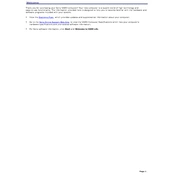
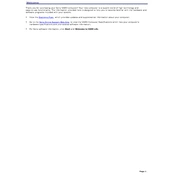
To perform a factory reset on the Sony PCV-RS421, restart the computer and press F10 repeatedly to enter the recovery menu. Follow the on-screen instructions to restore the system to its original factory settings.
Check the power cable connections, ensure the power outlet is working, and try a different power outlet. If the issue persists, it could be a problem with the power supply or internal components.
To upgrade the RAM, turn off the PC and unplug all cables. Open the case, locate the RAM slots, remove the old RAM modules by releasing the clips, and insert the new RAM modules firmly until the clips lock.
The Sony PCV-RS421 supports AGP graphics cards. Ensure the card is compatible with the power supply and fits within the case dimensions before purchasing.
Turn off and unplug the PC. Open the case, use compressed air to blow out dust from fans, vents, and components. Avoid using a vacuum cleaner to prevent static damage.
Perform monthly cleaning of vents and fans, check for software updates quarterly, and run a full system virus scan biannually. Replace thermal paste and clean internal components annually.
Ensure proper ventilation around the PC, clean dust from fans and vents, check if the CPU fan is functioning correctly, and consider applying new thermal paste to the CPU.
Check for unnecessary startup programs, run disk cleanup, defragment the hard drive, ensure antivirus software is up to date, and consider upgrading RAM or the hard drive to an SSD.
Power off and unplug the PC. Open the case, remove the existing drive if needed, and install the new drive into the appropriate bay. Connect the power and data cables, then close the case and boot to BIOS to ensure it is recognized.
The noise could be from dust buildup in fans, a failing hard drive, or loose components. Clean the fans, check hard drive health, and ensure all screws and components are securely fastened.