Sony PCV-RS420 User's Guide
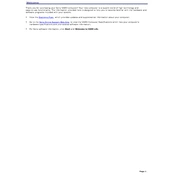
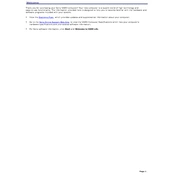
To restore your Sony PCV-RS420 to factory settings, restart your computer and press F10 during the boot process to access the recovery menu. Follow the on-screen instructions to perform a system recovery. Ensure all important data is backed up before proceeding.
If your Sony PCV-RS420 won't boot, first check the power supply and connections. Try removing any newly added hardware. Boot in Safe Mode by pressing F8 during startup and troubleshoot for hardware or software issues.
To upgrade RAM on the Sony PCV-RS420, power off the PC and unplug it. Open the case by removing the side panel, locate the RAM slots, and gently insert the new RAM module. Ensure it clicks into place and reassemble the case.
Common causes of overheating in the Sony PCV-RS420 include dust buildup in cooling fans, blocked ventilation, and running resource-intensive applications. Regularly clean the fans and ensure adequate airflow around the PC.
To update drivers on the Sony PCV-RS420, visit the Sony Support website and download the latest drivers for your model. Alternatively, use Device Manager in Windows to automatically search and update drivers.
Resolve sound issues on the Sony PCV-RS420 by checking speaker connections and volume settings. Update sound drivers via Device Manager or Sony Support. Test sound with different media and applications to pinpoint the issue.
If the display is not working, ensure the monitor is powered on and connected properly. Restart the PC and try connecting to a different monitor. Check graphics card connections and update display drivers if needed.
To clean the interior of the Sony PCV-RS420, power off and unplug the computer. Open the case and use compressed air to remove dust from components, especially fans and heat sinks. Avoid touching internal parts directly.
To install a new hard drive in the Sony PCV-RS420, open the case and locate an available drive bay. Secure the new drive using screws, connect the power and data cables, and then boot the system to partition and format the new drive.
To perform a BIOS update on the Sony PCV-RS420, download the latest BIOS update from the Sony Support website. Follow the provided instructions carefully to flash the BIOS, ensuring the computer remains powered throughout the process.