Sony PCV-RS412 User's Guide
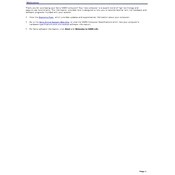
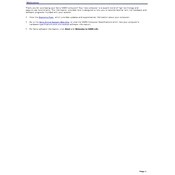
To perform a factory reset on your Sony PCV-RS412, restart your computer and press the F10 key when you see the Sony logo. Follow the on-screen instructions to restore the system to its original factory settings. Make sure to back up your data before proceeding.
First, check the power supply and ensure all cables are connected. Try disconnecting any external devices and restarting the system. If the problem persists, attempt to boot into Safe Mode by pressing F8 during startup. If none of these work, consider checking the RAM or hard drive for issues.
To upgrade the RAM, first power off your PC and unplug it. Remove the side panel of the case. Locate the RAM slots on the motherboard, and carefully insert the new RAM modules, ensuring they are seated properly. Replace the side panel and power on the PC to check if the new RAM is recognized.
Your PC may be slow due to software bloat, insufficient RAM, or a fragmented hard drive. Clean up unnecessary files, uninstall unused programs, increase virtual memory, and defragment your hard drive. Upgrading RAM can also improve performance.
Ensure your PC has a wireless network adapter. Click on the network icon in the system tray, select your wireless network from the list, and enter the security key if prompted. If no networks are found, check if the wireless adapter is enabled and properly installed.
Regularly clean dust from the vents and fans to prevent overheating. Keep your software updated, run antivirus scans, and back up important data. Periodically check for hardware wear and consider upgrading components to maintain performance.
Check the keyboard connection and try another USB port. Restart the computer and enter BIOS to see if the keyboard works there. If it does, update or reinstall the keyboard drivers in the operating system.
Turn off the PC and disconnect all cables. Open the case, locate the hard drive, and disconnect the power and data cables. Remove the screws securing the hard drive and slide it out. Insert the new hard drive, secure it with screws, and reconnect the cables. Close the case and reinstall the operating system if necessary.
Overheating can be caused by dust build-up, insufficient cooling, or a failing fan. Clean the interior of the case, especially the fans and heat sinks. Ensure there is adequate airflow and replace any faulty fans. Consider adding more case fans for better ventilation.
Visit the Sony support website and download the latest BIOS update for the PCV-RS412. Follow the instructions provided in the update readme file, typically involving creating a bootable USB drive or running an update tool in Windows. Ensure the computer is not interrupted during the update process.