Sony PCV-RS322X User's Guide
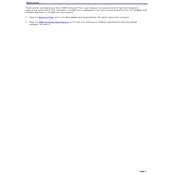
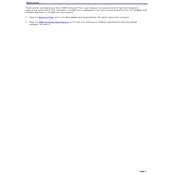
To perform a factory reset on the Sony PCV-RS322X, restart the computer and during boot-up, press the F10 key to access the recovery menu. Follow the on-screen instructions to restore the system to its original factory settings. Ensure all important data is backed up before proceeding.
If the PCV-RS322X does not boot, check the power supply and connections. Ensure the power cable is correctly plugged in. Try booting into Safe Mode by pressing F8 during startup. If issues persist, consider checking RAM and hard drive connections or consult a professional technician.
To upgrade RAM on the Sony PCV-RS322X, power off the computer and unplug all cables. Open the case by removing the screws. Locate the RAM slots on the motherboard and insert compatible RAM modules. Ensure they are securely seated before reassembling the case and restarting the computer.
Regular maintenance for the Sony PCV-RS322X includes cleaning dust from vents and fans, updating software and drivers, running antivirus scans, and checking for hardware issues. It's advisable to schedule these tasks monthly to ensure optimal performance.
To replace the hard drive, turn off the computer and unplug it. Open the case and locate the hard drive bay. Disconnect the power and data cables, remove the screws securing the drive, and slide it out. Insert the new drive, secure it with screws, and reconnect the cables before closing the case.
Overheating can be due to dust accumulation or faulty fans. Clean the interior of the case, especially the fans and heat sinks. Ensure all fans are operational. Consider using a cooling pad or improving ventilation around the system to reduce overheating issues.
Performance can be improved by upgrading RAM, switching to a solid-state drive (SSD), and keeping the system free of unnecessary software. Regularly update the operating system and drivers, and perform disk cleanup and defragmentation.
Check the volume settings and ensure the speakers or headphones are properly connected. Update sound drivers via the Device Manager. If the issue persists, try using different audio ports or external speakers to diagnose the problem.
To connect to a wireless network, ensure the wireless adapter is installed and enabled in the Device Manager. Use the Windows network settings to search for available networks, select your network, and enter the security key if prompted.
To perform a clean install, back up all important data. Create a bootable USB drive with Windows installation media. Restart the computer and boot from the USB drive by accessing the boot menu during startup. Follow the installation prompts to format the drive and install a fresh copy of Windows.