Sony PCV-RS322 User's Guide
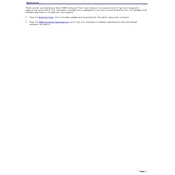
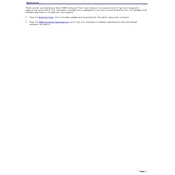
To upgrade the RAM on your Sony PCV-RS322, first ensure the computer is powered off and unplugged. Open the side panel of the case by removing the screws. Locate the RAM slots on the motherboard, remove the existing modules if necessary, and insert the new RAM sticks, ensuring they are firmly seated. Close the panel and power on the computer to check if the new RAM is recognized.
If your Sony PCV-RS322 is not turning on, first check the power cable and ensure it is securely connected to both the PC and the power outlet. Verify that the outlet is working by trying another device. Check the power supply unit (PSU) switch at the back of the PC. If the problem persists, consider testing with a different power cable or PSU.
To perform a factory reset on your Sony PCV-RS322, restart your computer and press the F10 key during boot-up to access the recovery partition. Follow the on-screen instructions to restore the system to its factory settings. Note that this process will erase all data, so back up important files beforehand.
If your Sony PCV-RS322 is overheating, ensure that the vents are not blocked and clean any dust from the fans and heat sinks using compressed air. Ensure that the computer is in a well-ventilated area. Consider applying new thermal paste to the CPU if overheating persists.
To replace the hard drive in your Sony PCV-RS322, power off and unplug the computer, then open the side panel. Locate the hard drive bay, disconnect the power and data cables, and remove the screws that secure the drive. Slide the old drive out and install the new one, reconnecting the cables and securing it in place before closing the panel.
Yes, you can install a new graphics card in your Sony PCV-RS322. Ensure the new card is compatible and fits within the power supply's capabilities. Open the case, remove the existing card (if any), and insert the new card into the appropriate PCI slot. Secure it with screws, reconnect any necessary power connectors, and install the drivers after booting up.
If the keyboard on your Sony PCV-RS322 is non-responsive, first check the connection to the computer. Try a different USB port. Test the keyboard on another computer to rule out a hardware issue. If the problem persists, update or reinstall the keyboard drivers via the Device Manager.
To clean the interior of your Sony PCV-RS322, power off and unplug the system, then open the side panel. Use compressed air to blow out dust from the components, focusing on fans and heat sinks. Avoid touching internal components with your hands to prevent static damage. Reassemble the computer after cleaning.
To improve the performance of your Sony PCV-RS322, consider upgrading the RAM and hard drive to an SSD. Regularly clean temporary files and defragment the hard drive if it's not an SSD. Disable unnecessary startup programs and ensure all drivers are up to date.
If your Sony PCV-RS322 frequently crashes, check for overheating issues and ensure all hardware components are securely connected. Run a full system scan for malware and update all drivers. Check the Event Viewer for error logs that might provide more insights into the cause of the crashes.