Sony PCV-RS321 User's Guide
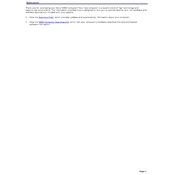
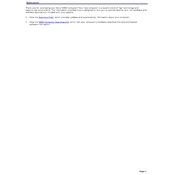
To perform a system restore on your Sony PCV-RS321, go to Start > All Programs > Accessories > System Tools > System Restore. Follow the on-screen instructions to restore your system to an earlier point in time.
If your Sony PCV-RS321 won't start, check the power supply and ensure all cables are connected. Try starting in Safe Mode by pressing F8 during boot. If issues persist, consider checking the hardware components or consulting a professional.
To upgrade the RAM on your Sony PCV-RS321, turn off the computer and unplug all cables. Open the case, locate the RAM slots, and insert the new RAM module firmly into the slot. Ensure compatibility with the motherboard specifications.
To clean the interior of your Sony PCV-RS321, turn off the computer and unplug all cables. Use compressed air to remove dust from components, and a soft brush for stubborn dirt. Avoid using liquids or touching sensitive parts.
To troubleshoot sound issues, check the volume settings and ensure speakers are properly connected. Update the audio drivers via Device Manager. If problems persist, run the Windows Troubleshooter for audio devices.
Ensure your PCV-RS321 has adequate ventilation and is free from dust. Check that all fans are operational. Consider reapplying thermal paste to the CPU if overheating persists.
To reset the BIOS on your Sony PCV-RS321, restart the computer and enter the BIOS setup by pressing the appropriate key (usually F2 or Delete) during startup. Find the option to load default settings, save changes, and exit.
Improve performance by regularly running disk cleanup, defragmenting the hard drive, updating drivers, and managing startup programs. Consider hardware upgrades like adding more RAM or installing an SSD.
First, check the USB device on another computer to rule out device issues. Update the USB drivers via Device Manager. If problems persist, check the BIOS settings to ensure USB ports are enabled.
To back up your data, use Windows Backup and Restore or a third-party backup solution. Ensure the backup is saved to an external drive or cloud service to protect against data loss.