Sony PCV-RS320 User's Guide
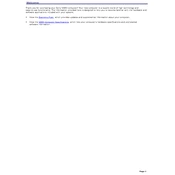
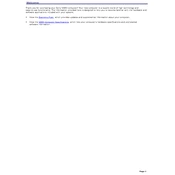
To perform a system recovery on the Sony PCV-RS320, restart the computer and press the F10 key when the VAIO logo appears. Follow the on-screen instructions to begin the recovery process. Ensure you back up important data as this process will restore the system to factory settings.
If your Sony PCV-RS320 is not booting up, check the power cable and ensure it is properly connected. Try unplugging and replugging it. If the issue persists, remove any external devices and try booting again. If the problem continues, consider checking the RAM and hard drive connections or seeking professional help.
To upgrade the RAM on the Sony PCV-RS320, power off the computer and unplug all cables. Open the side panel and locate the RAM slots on the motherboard. Remove the existing RAM by pressing down on the tabs on either side and insert the new RAM, ensuring it is securely in place. Replace the side panel and reconnect all cables before turning the computer back on.
To clean the fan on a Sony PCV-RS320, power off and unplug the computer. Open the side panel and locate the fan. Use compressed air to blow away dust from the fan blades and surrounding areas. Be gentle to avoid damaging the fan. Reassemble the computer and ensure the fan is spinning freely upon powering it back on.
To connect the Sony PCV-RS320 to a wireless network, ensure a wireless network card is installed. Open the Control Panel, go to Network and Internet, and select Network and Sharing Center. Click on 'Set up a new connection or network' and follow the prompts to connect to your wireless network, entering the network password when prompted.
If the Sony PCV-RS320 is running slow, try performing a disk cleanup to remove unnecessary files. You can also defragment the hard drive and ensure that there are no unnecessary programs running at startup. Consider upgrading the RAM or hard drive for better performance.
To replace the hard drive on the Sony PCV-RS320, power off the computer and remove all cables. Open the side panel and locate the hard drive bay. Remove the screws holding the drive in place, disconnect the cables, and slide the drive out. Insert the new hard drive, secure it with screws, and reconnect the cables. Reassemble the computer and reinstall the operating system.
If the optical drive on the Sony PCV-RS320 is not reading discs, ensure the discs are clean and undamaged. Try updating the drive's firmware or drivers. If the issue persists, consider cleaning the drive with a lens cleaner or replacing the drive if it is faulty.
To update the BIOS on the Sony PCV-RS320, visit the Sony support website and download the latest BIOS update for your model. Follow the included instructions carefully, as incorrect BIOS updates can cause system instability. Ensure the computer is connected to a reliable power source during the update process.
Common causes of overheating in the Sony PCV-RS320 include dust accumulation in the vents and fans, insufficient airflow, and high ambient temperatures. Ensure the computer is placed in a well-ventilated area, regularly clean the vents and fans, and consider using cooling pads or additional fans if necessary.