Sony PCV-RS312 User's Guide
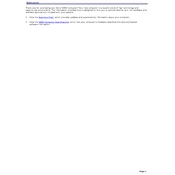
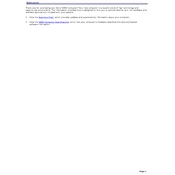
To perform a system recovery, restart your computer and press the F10 key when the VAIO logo appears. Follow the on-screen instructions to restore your system to its original factory settings.
Check the power cable and ensure it is properly connected. Test the power outlet with another device to confirm it is working. If the issue persists, consider checking the internal power supply unit or contacting support.
To upgrade the RAM, power off and unplug the PC. Open the side panel, locate the RAM slots, and carefully remove the existing modules. Insert the new RAM modules, ensuring they are seated correctly, then close the panel and power on the PC.
Ensure the ventilation areas are clear of dust and debris. Consider using compressed air to clean the internal fans and heatsinks. You may also want to check if the cooling system is functioning properly or consider adding additional cooling solutions.
If your model has a wireless card, go to the Control Panel, select Network and Sharing Center, and choose Set up a new connection or network. Follow the prompts to connect to your wireless network. If not, consider using a USB Wi-Fi adapter.
Turn off and unplug the PC. Open the case, use compressed air to blow out dust from components, especially the fans and heatsinks. Use a soft brush for stubborn dust. Avoid touching the components directly to prevent static damage.
Check for software or driver updates, run a full system virus scan, and check for hardware issues such as failing RAM or hard drives. Use the Windows Event Viewer to identify specific error codes for further troubleshooting.
Run disk cleanup and defragment your hard drive. Uninstall unnecessary programs and disable startup applications. Consider upgrading the RAM or hard drive to an SSD for better performance.
To reset the BIOS, power off your computer, open the case, and locate the CMOS battery on the motherboard. Remove it for a few minutes, then reinsert it. Alternatively, use the jumper settings if available.
Turn off and unplug the PC. Open the side panel, locate an empty drive bay, and secure the new hard drive using screws. Connect the SATA and power cables, then close the panel. Initialize and format the drive in Disk Management.