Sony PCV-RS311 User's Guide
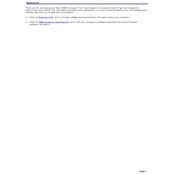
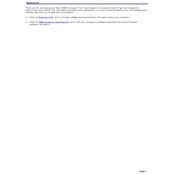
To restore your Sony PCV-RS311 to factory settings, restart your computer and press the F10 key when the VAIO logo appears. Follow the on-screen instructions to complete the recovery process. Ensure you back up all important data before proceeding.
First, check all power connections and ensure the power outlet is working. If the problem persists, try booting in Safe Mode by pressing F8 during startup. If the issue continues, it may require professional servicing to diagnose hardware problems.
To upgrade the RAM, power off the computer and unplug all cables. Open the case by unscrewing the side panel. Locate the RAM slots on the motherboard and insert the new RAM modules. Ensure they are firmly seated, then close the case and reconnect all cables.
Common causes of overheating include dust accumulation and blocked airflow. To prevent overheating, clean the interior regularly with compressed air, ensure that vents are not obstructed, and consider using additional cooling solutions, such as external fans.
Visit the official Sony support website and download the latest BIOS update for the PCV-RS311. Follow the included instructions carefully, as incorrect updating can cause system failures. Ensure the power supply is stable during the update process.
Check the volume settings and ensure the speakers or headphones are properly connected. Update the sound driver via Device Manager, and ensure the correct playback device is selected. If issues persist, consider testing with another audio device.
Ensure your PCV-RS311 has a wireless adapter. Open the Control Panel, navigate to Network and Internet, and select Network and Sharing Center. Click on 'Set up a new connection or network' and follow the wizard to connect to your wireless network.
Power off the PC and unplug all cables. Open the case by removing the side panel. Use compressed air to gently remove dust from components like the motherboard, fan, and power supply. Avoid direct contact with components to prevent static damage.
Power off the PC and disconnect all cables. Open the case and locate the hard drive bay. Unscrew and remove the current hard drive, then insert and secure the new one. Reassemble the case and restore data from your backup if necessary.
Check for software conflicts and ensure all drivers are up to date. Run a virus scan to rule out malware. Inspect hardware components for signs of failure, such as RAM issues or overheating, and consider reinstalling the operating system if necessary.