Sony PCV-RS221 User's Guide
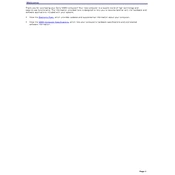
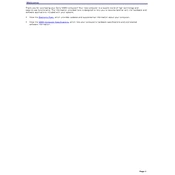
To perform a system recovery on your Sony PCV-RS221, restart your computer and press the F10 key during the boot process. Follow the on-screen instructions to restore the system to its original factory settings.
If your Sony PCV-RS221 is not turning on, check the power cable connection and ensure that the power outlet is working. Try using a different power cable if available. If the issue persists, consider checking the internal components or seeking professional repair.
To upgrade the RAM on your Sony PCV-RS221, power off the computer and unplug all cables. Open the case by removing the side panel, locate the RAM slots, and insert the new RAM sticks. Ensure they are securely seated, then reassemble the case and reconnect the cables.
To clean the interior of your Sony PCV-RS221, first shut down the computer and unplug all cables. Remove the side panel, then use compressed air to gently blow out dust and debris from the components. Avoid touching the internal components directly. Reassemble the case after cleaning.
To reset the BIOS on your Sony PCV-RS221, restart the computer and press the F2 key to enter the BIOS setup. Locate the option to load default settings, usually found under the "Exit" or "Save & Exit" menu. Save changes and exit the BIOS.
If your PCV-RS221 is overheating, ensure that the ventilation openings are not blocked and clean any dust buildup inside the case. You may also want to check if the cooling fans are functioning properly and replace them if necessary.
To connect your Sony PCV-RS221 to a wireless network, ensure you have a compatible wireless adapter installed. Go to the Control Panel, select Network and Sharing Center, choose Set up a new connection or network, and follow the prompts to connect to your wireless network.
To replace the hard drive in your Sony PCV-RS221, power off the computer and disconnect all cables. Open the case and locate the hard drive bay. Remove the old hard drive by disconnecting the cables and removing any mounting screws. Install the new hard drive, secure it with screws, and reconnect the cables.
To update drivers on your Sony PCV-RS221, visit the Sony support website and download the latest drivers for your model. Install the drivers by following the provided instructions, and restart your computer to apply the changes.
If your Sony PCV-RS221 frequently crashes or freezes, check for software updates and run a virus scan. Ensure that your hardware components, such as RAM and hard drive, are functioning properly. You may also consider performing a system restore to resolve software-related issues.