Sony PCV-RS220 User's Guide
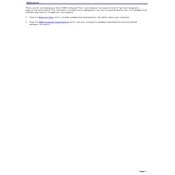
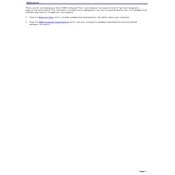
To perform a system restore on your Sony PCV-RS220, go to Start > All Programs > Accessories > System Tools > System Restore. Follow the prompts to select a restore point and initiate the restoration process.
If your Sony PCV-RS220 does not power on, check the power cable and ensure it is firmly connected. Verify that the power outlet is working by testing it with another device. If the issue persists, it may be a hardware problem requiring professional repair.
To upgrade the RAM on your Sony PCV-RS220, first power off the computer and disconnect all cables. Open the side panel, locate the RAM slots, and carefully insert the new RAM module. Ensure it is properly seated before closing the panel and reconnecting the cables.
The Sony PCV-RS220 supports a maximum RAM capacity of 2GB using DDR SDRAM modules.
To enter BIOS setup on the Sony PCV-RS220, restart the computer and press the F2 key repeatedly during the initial boot screen until the BIOS menu appears.
Overheating on the Sony PCV-RS220 may be caused by dust build-up or insufficient airflow. Clean the vents and fans with compressed air and ensure the computer is placed in a well-ventilated area. Consider adding additional cooling solutions if necessary.
To reset the BIOS password on the Sony PCV-RS220, you may need to reset the CMOS by removing and reinserting the CMOS battery on the motherboard or using a jumper reset. Refer to the motherboard manual for specific instructions.
The Sony PCV-RS220 is compatible with Windows XP, Windows 2000, and Windows 98. Later versions of Windows may work but could require additional driver support.
To clean the interior of your Sony PCV-RS220, first power off the computer and disconnect all cables. Open the side panel and use compressed air to remove dust from components and vents. Avoid touching any internal parts to prevent static damage.
If your Sony PCV-RS220 is running slow, try freeing up disk space by removing unnecessary files, defragmenting the hard drive, and checking for malware. Consider upgrading the RAM or hard drive for improved performance.