Sony PCV-RS210 User's Guide
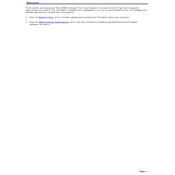
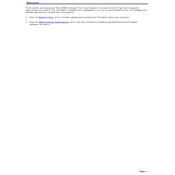
To perform a system recovery, restart your computer and press the F10 key during the boot process. Follow the on-screen instructions to restore the system to factory settings using the recovery partition.
First, check the power supply and ensure the power cable is securely connected. If the problem persists, try resetting the BIOS by removing and reinserting the CMOS battery.
To upgrade the RAM, power off the computer and unplug it. Open the side panel, locate the RAM slots on the motherboard, and insert the new RAM modules. Ensure they click into place securely.
The Sony PCV-RS210 supports a maximum of 2GB of RAM, using two 1GB sticks of DDR SDRAM.
Turn off and unplug the computer. Open the case and use compressed air to blow dust out of the fan blades and vents. Be careful not to damage any components.
Ensure that the fans are clean and functioning properly. Improve airflow by organizing cables and consider adding additional cooling solutions such as extra fans or a cooler.
To replace the hard drive, turn off the PC and unplug it. Open the case, disconnect the cables from the current drive, remove it, and install the new hard drive. Secure it with screws and reconnect the cables.
Yes, you can install a new graphics card. Ensure the new card is compatible with the AGP slot and that the power supply can handle the additional load. Install the card in the AGP slot and secure it firmly.
To reset the BIOS, turn off the computer and unplug it. Open the case and remove the CMOS battery from the motherboard for a few minutes, then reinsert it. This will reset the BIOS settings to default.
It's recommended to clean the dust from the interior every 3-6 months, check for software updates monthly, and run a full system antivirus scan weekly to maintain optimal performance.