Sony PCV-RS100 User's Guide
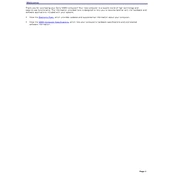
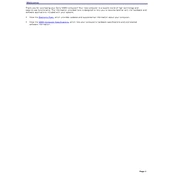
To upgrade the RAM on your Sony PCV-RS100, first power down and unplug your computer. Open the side panel by removing the screws at the back. Locate the RAM slots on the motherboard, release the clips, and replace the old modules with new ones. Ensure compatibility with DDR type RAM supported by the PCV-RS100.
If your Sony PCV-RS100 is not booting, check for any loose cables, especially the power cable. Try a different power outlet and ensure the power supply is working. If the issue persists, reset the BIOS by removing the CMOS battery for a few minutes and then reinserting it.
To perform a system recovery on your Sony PCV-RS100, restart your computer and press F10 repeatedly when the VAIO logo appears. Follow the on-screen instructions to initiate the system recovery process, which will restore your system to its factory settings.
To clean the interior of your Sony PCV-RS100, turn off and unplug the computer. Open the side panel and use a can of compressed air to gently remove dust from components, especially the fans, CPU heatsink, and power supply. Avoid touching internal components with your hands.
To connect an external monitor to your Sony PCV-RS100, locate the VGA or DVI port on the back of the computer. Connect the monitor cable to the corresponding port and ensure the monitor is powered on. Use the display settings in your operating system to configure the display preferences.
If your Sony PCV-RS100 is making loud fan noises, it could be due to dust buildup or a failing fan. Clean the fans and vents with compressed air. If the noise persists, you may need to replace the faulty fan. Ensure proper airflow by not obstructing the vents.
Yes, you can install a new graphics card in your Sony PCV-RS100. Ensure the new card is compatible with the motherboard's PCI slots and the power supply can handle the additional power requirements. Install the card by removing the side panel and inserting it into the appropriate slot.
If your Sony PCV-RS100 keeps overheating, ensure that all vents are clear of obstructions and clean any dust from inside the case. Check that all fans are working properly and consider applying new thermal paste to the CPU if overheating persists.
To update the BIOS on your Sony PCV-RS100, visit the Sony support website to download the latest BIOS update for your model. Follow the provided instructions to create a bootable USB drive and update the BIOS. Ensure the PC is connected to a reliable power source throughout the process.
It is recommended to perform the following maintenance on your Sony PCV-RS100 every 3-6 months: clean the interior with compressed air, check and clean fans, ensure all hardware components are securely connected, and update software and drivers regularly.