Sony PCV-R553DS User's Guide
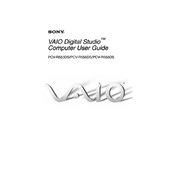
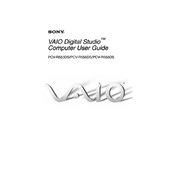
To perform a factory reset on the Sony PCV-R553DS, restart the computer and press F10 repeatedly during boot to enter the recovery mode, then follow the on-screen instructions to restore the system to factory settings.
If your Sony PCV-R553DS won't boot up, check the power connections, try a different power outlet, and reseat the RAM and hard drive. If the issue persists, consider resetting the BIOS to default settings.
To upgrade the RAM on your Sony PCV-R553DS, power off the computer, unplug all cables, open the case, and locate the RAM slots. Remove the old RAM modules and insert the new ones, ensuring they are properly seated.
If your Sony PCV-R553DS is running slow, perform regular maintenance such as disk cleanup, defragmentation, and virus scans. Consider upgrading hardware components like RAM or switching to a solid-state drive (SSD) for better performance.
To replace the hard drive, power off the PC, remove the side panel, disconnect the power and data cables from the old drive, unscrew it from the mounting bracket, and install the new drive by reversing these steps.
Common issues with the optical drive include failure to read discs and tray not opening. Check for dust and debris, update the drivers, and ensure the drive is properly connected to the motherboard.
To connect to a network, ensure the network cable is connected to the Ethernet port or use a Wi-Fi adapter. Go to Control Panel > Network and Sharing Center to set up a new connection or troubleshoot existing ones.
Enter the BIOS setup by pressing F2 at startup. Ensure that the new hardware is enabled in the BIOS, check SATA or IDE configurations, and verify that the system clock is correct.
Turn off the PC and unplug it, open the side panel, and use compressed air to blow out dust from the fan and heatsink. Ensure not to touch any components with the nozzle directly.
Check that the speakers are properly connected and powered on. Verify audio settings in the Control Panel, update audio drivers, and ensure the correct playback device is selected.