Sony PCV-LX900 User's Guide
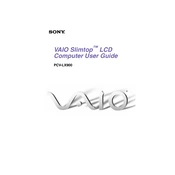
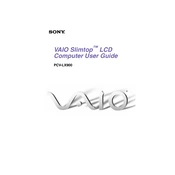
To perform a factory reset on the Sony PCV-LX900, restart the computer and press F8 during boot. Select 'Repair Your Computer' from the menu, then follow the prompts to restore to factory settings.
First, check the power cable and ensure it's properly connected. Try a different power outlet. If the issue persists, check the power supply unit for faults or consider seeking professional repair services.
To upgrade the RAM, power off the PC and unplug all cables. Open the case, locate the RAM slots, remove the old modules, and insert new compatible RAM. Ensure they are seated properly before closing the case.
Use a soft, lint-free cloth slightly dampened with water to clean the exterior. For internal components, use compressed air to remove dust. Ensure the device is powered off and unplugged before cleaning.
Check if the volume is muted or turned down. Verify the audio drivers are up to date. Test with different speakers or headphones. If the problem persists, reinstall the audio drivers from the Sony support website.
Ensure the vents are not blocked and clean them with compressed air. Check if the cooling fan is functioning properly. Place the computer in a well-ventilated area. Consider using a cooling pad for additional cooling.
Open the Network and Sharing Center in the Control Panel. Click on 'Set up a new connection or network' and select 'Wireless'. Follow the on-screen instructions to connect to your wireless network.
Visit the Sony support website and download the latest BIOS update for the PCV-LX900. Follow the provided instructions carefully to apply the update, ensuring the computer remains powered during the process.
Check the connection between the monitor and the computer. Try a different monitor or cable to determine if the issue is with the display. Update the graphics drivers and ensure the monitor is powered on.
Regularly update the operating system and drivers. Clean the hardware components to prevent dust build-up. Run antivirus and malware scans, and periodically defragment the hard drive for improved performance.