Sony PCV-LX810 User's Guide
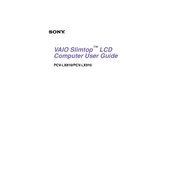
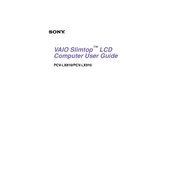
To upgrade the RAM on your Sony PCV-LX810, first ensure the computer is powered off and unplugged. Open the back panel to access the RAM slots. Remove the existing RAM by pressing the clips on either side, then insert the new RAM module, ensuring it clicks into place. Close the panel, plug in the computer, and power it on to ensure the new RAM is recognized.
If your Sony PCV-LX810 is not booting up, check if the power cable is securely connected and the power outlet is working. Try a different outlet or power cable if necessary. If the problem persists, remove any recently added hardware to see if that's causing the issue. You may also need to reset the BIOS by removing and reinserting the CMOS battery.
To clean dust from your Sony PCV-LX810, power off and unplug the computer. Open the case and use a can of compressed air to blow out dust from the fans, heat sinks, and other components. Avoid touching any components directly to prevent static damage. Once cleaned, close the case and reconnect the power.
If your Sony PCV-LX810 is running slow, check for any unnecessary programs running at startup and disable them. Run a virus scan to ensure there are no malware infections. Consider upgrading the RAM or switching to an SSD for better performance. Regularly clean up disk space and defragment your hard drive.
To connect your Sony PCV-LX810 to a wireless network, ensure that you have a wireless network card installed. Go to the Control Panel, select 'Network and Internet', and then 'Connect to a Network'. Select your wireless network from the list, enter the password if required, and click 'Connect'.
To update drivers on your Sony PCV-LX810, go to the Device Manager from the Control Panel. Locate the device you want to update, right-click on it, and select 'Update Driver'. Choose 'Search automatically for updated driver software'. If found, follow the prompts to install. Alternatively, visit the Sony support website for the latest drivers.
To reset the BIOS on your Sony PCV-LX810, power off the system and unplug it. Open the case and locate the CMOS battery on the motherboard. Remove the battery for about 5 minutes, then reinsert it. Close the case, plug in the computer, and power it on. The BIOS should now be reset.
If the display on your Sony PCV-LX810 is not working, check the monitor's power and connection to the computer. Ensure the display settings are correct and not set to an unsupported resolution. Try connecting another monitor to rule out a display issue. If the problem persists, the graphics card may need to be checked or replaced.
To perform a factory reset on your Sony PCV-LX810, back up all important data first. Restart the computer and press F10 during boot to access the recovery partition. Follow the on-screen instructions to restore the system to its factory settings. This process will erase all data and reinstall the original software.
If your Sony PCV-LX810 is overheating, ensure that the ventilation ports are not blocked and that the internal fans are working properly. Clean any dust build-up inside the case. Consider using a cooling pad or adjusting the computer's settings to reduce CPU load. Ensure the room temperature is not too high.