Sony PCV-LX700 User's Guide
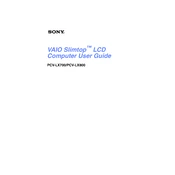
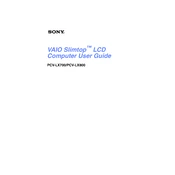
To perform a system recovery on the Sony PCV-LX700, restart your computer and press the F10 key when the VAIO logo appears. Follow the on-screen instructions to restore your system to its factory settings. Ensure you back up any important data before proceeding.
First, check if the power cable is securely connected to both the computer and the power outlet. If the issue persists, try using a different power outlet or cable. If the computer still doesn't power on, it may require servicing due to a possible hardware failure.
To upgrade the RAM on your Sony PCV-LX700, turn off the computer and unplug all cables. Open the case by removing the screws on the back panel. Locate the RAM slots on the motherboard and insert the new RAM modules, ensuring they are securely seated. Close the case and reconnect all cables before powering on the system.
If your Sony PCV-LX700 is running slow, it could be due to numerous background processes or insufficient RAM. Try closing unnecessary programs and consider upgrading your RAM. Additionally, run a disk cleanup and defragment your hard drive to optimize performance.
Ensure the computer's ventilation ports are not blocked. Clean any dust or debris from the vents and fan using compressed air. Consider placing the computer in a well-ventilated area and using a cooling pad to reduce overheating.
To connect your Sony PCV-LX700 to a wireless network, click on the network icon in the system tray, select the desired wireless network, and enter the network password if prompted. Ensure that the wireless adapter is enabled in the device manager.
Check the connection between the monitor and the computer. If using an external monitor, ensure it's powered on and set to the correct input source. Update the display drivers via the device manager. If the issue persists, the display hardware may need servicing.
To reset the BIOS password, you will need to open the computer case and locate the CMOS battery on the motherboard. Remove the battery for a few minutes, then reinsert it. This will reset the BIOS settings to default, including the password.
Turn off the computer and unplug it. Use compressed air to remove dust from between the keys. For a deeper clean, gently wipe the keys with a slightly damp, lint-free cloth. Avoid using excessive moisture to prevent damage.
Visit the Sony support website and download the latest drivers for your PCV-LX700 model. Alternatively, use the Device Manager to update drivers automatically by right-clicking on each device and selecting 'Update Driver'.