Sony PCV-L630 User's Guide
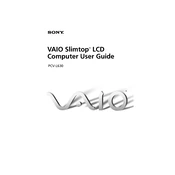
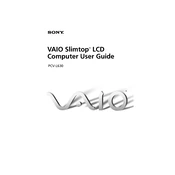
To perform a factory reset on the Sony PCV-L630, restart the computer and press F10 during the boot process to access the recovery options. Follow the on-screen instructions to restore the system to its original factory settings.
If the Sony PCV-L630 won't power on, check the power cable and ensure it is securely connected to both the computer and the power outlet. Try a different outlet or power cable if possible. If the issue persists, it may be a hardware problem requiring professional service.
To upgrade the RAM on the Sony PCV-L630, first power off the computer and unplug all cables. Open the case by removing the side panel, locate the memory slots on the motherboard, and insert the new RAM modules. Ensure they are securely seated before reassembling the case.
To clean dust from inside the Sony PCV-L630, power off and unplug the computer. Remove the side panel to access the interior. Use a can of compressed air to blow dust off components, especially around the fans and heat sinks. Avoid using a vacuum cleaner as it can cause static damage.
If the keyboard on your Sony PCV-L630 is non-responsive, try reconnecting it to a different USB port. Check for driver updates in the Device Manager. If the issue persists, test the keyboard on another computer to rule out hardware failure.
Yes, you can connect an external monitor to the Sony PCV-L630 using the VGA or DVI port on the back of the computer. Once connected, you may need to adjust the display settings in the operating system to extend or duplicate the desktop.
If the Sony PCV-L630 is overheating, ensure that the vents are not blocked and that the fans are operational. Clean any dust buildup inside the computer. Consider using a cooling pad or repositioning the computer for better airflow.
To update the BIOS on the Sony PCV-L630, visit the Sony support website to download the latest BIOS update. Follow the provided instructions carefully, as incorrect BIOS updates can cause system instability. Ensure the computer is connected to a reliable power source during the update.
If your Sony PCV-L630 is running slowly, check for malware or viruses using antivirus software. Ensure that there are no unnecessary programs running at startup. Consider upgrading the RAM or switching to an SSD for improved performance.
To back up data on the Sony PCV-L630, connect an external storage device such as a USB drive or external hard drive. Use backup software or manually copy important files to the external device. Regular backups ensure data protection against hardware failures or system crashes.