Sony PCV-L620 User's Guide
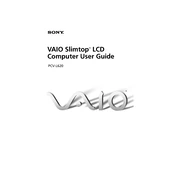
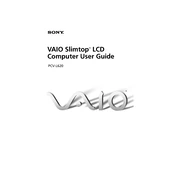
To reset the BIOS on your Sony PCV-L620, restart the computer and press the F2 key during boot-up to enter the BIOS setup. Navigate to the 'Exit' menu and select 'Load Setup Defaults.' Save and exit to reset the BIOS settings to default.
If your Sony PCV-L620 won't power on, check the power cable connections and ensure the outlet is functional. Try a different power cable if available. If the issue persists, remove any peripheral devices and try again. If the computer still does not power on, consider seeking professional repair services.
To upgrade the RAM on your Sony PCV-L620, first make sure the computer is powered off and unplugged. Remove the side panel to access the motherboard. Locate the RAM slots and carefully insert the new RAM sticks, ensuring they are securely seated. Replace the side panel and power on the computer to verify the upgrade.
If your Sony PCV-L620 is overheating, ensure that the vents are not blocked and clean any dust from the fan and cooling system. Consider using a cooling pad to enhance airflow. Additionally, check for any software updates that may improve system efficiency.
To perform a system restore on your Sony PCV-L620, click on 'Start,' go to 'Programs,' then 'Accessories,' 'System Tools,' and select 'System Restore.' Follow the on-screen instructions to restore the computer to a previous state.
If your Sony PCV-L620 is running slowly, check for unnecessary startup programs and disable them. Run a virus and malware scan to ensure the system is clean. Clearing temporary files and defragmenting the hard drive can also improve performance.
Yes, you can connect your Sony PCV-L620 to a wireless network by using a compatible USB Wi-Fi adapter. Install the necessary drivers, plug in the adapter, and follow the network connection wizard to connect to your Wi-Fi network.
To clean the exterior and screen of your Sony PCV-L620, power off and unplug the computer. Use a microfiber cloth lightly dampened with water or a screen cleaner to gently wipe the screen and exterior surfaces. Avoid using harsh chemicals or excessive moisture.
To back up your data on the Sony PCV-L620, connect an external hard drive or USB flash drive to the computer. Use the built-in backup utility found in 'Control Panel' > 'System and Maintenance' > 'Backup and Restore' to select files and schedule regular backups.
Recommended maintenance tips for the Sony PCV-L620 include regularly cleaning dust from vents and fans, keeping the system software updated, running antivirus scans, and performing disk cleanups and defragmentation to ensure optimal performance.