Sony PCV-L400 User's Guide
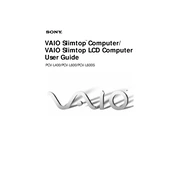
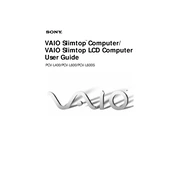
To perform a factory reset on the Sony PCV-L400, you need to restart the computer and press the F10 key during boot-up to access the recovery partition. Follow the on-screen instructions to restore the system to its original factory settings.
To upgrade the RAM on the Sony PCV-L400, first, power off the computer and unplug all cables. Open the case by removing the screws at the back, locate the RAM slots, and insert the new RAM module. Ensure it is securely seated before reassembling the case.
If your Sony PCV-L400 doesn't power on, check the power cable and outlet. Ensure the power button is functioning. If the problem persists, try resetting the power supply by unplugging it for a few minutes before reconnecting.
To clean the fan on your Sony PCV-L400, turn off the computer and unplug it. Open the case and use a can of compressed air to blow dust out of the fan and surrounding areas. Avoid using a vacuum cleaner as it may generate static electricity.
If your Sony PCV-L400 is running slow, check for malware or unnecessary programs running at startup. Use the Task Manager to close unnecessary applications and consider upgrading the RAM or replacing the hard drive with an SSD for better performance.
To connect the Sony PCV-L400 to a wireless network, ensure you have a wireless adapter installed. Click on the network icon in the system tray, select your network from the list, and enter the network password if prompted.
While it is technically possible to install Windows 10 on a Sony PCV-L400, it may not perform optimally due to hardware limitations. It is recommended to use an older, compatible operating system for best performance.
If the display on your Sony PCV-L400 is not working, check the connection between the monitor and the computer. Ensure the monitor is powered on. Test with another monitor if possible, and check the graphics card for any issues.
To replace the hard drive on the Sony PCV-L400, power off the computer and disconnect all cables. Open the case and locate the hard drive. Remove the screws securing it, disconnect the cables, and replace it with the new hard drive. Reassemble and reconnect everything before powering on.
To access the BIOS on the Sony PCV-L400, restart the computer and press the F2 key during the boot process. This will take you into the BIOS setup utility where you can make necessary changes.