Sony PCV-J200 User's Guide
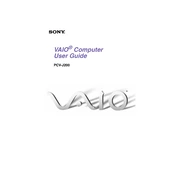
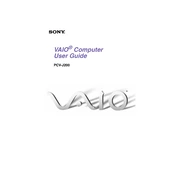
To upgrade the RAM on your Sony PCV-J200, first power off the computer and unplug all cables. Open the side panel of the tower by removing the screws on the back. Locate the RAM slots on the motherboard and carefully insert the new RAM module, ensuring it clicks into place. Reattach the side panel and reconnect the cables before powering on the PC.
First, check the power cable and ensure it is properly connected to both the PC and the power outlet. Try a different outlet or power cable if possible. If the issue persists, open the case to check for loose connections inside the PC, especially the motherboard and power supply connections. If the problem continues, the power supply unit may need to be replaced.
To perform a factory reset, restart the PC and press the F10 key repeatedly during boot to access the recovery partition. Follow the on-screen instructions to restore the system to its original factory settings. Ensure you back up any important data before proceeding, as this process will erase all data on the hard drive.
Overheating can occur due to dust buildup or insufficient cooling. Open the case and clean out any dust using compressed air, focusing on the fans and heat sinks. Ensure that all fans are functioning properly. You may also consider adding additional cooling solutions, such as extra case fans, to improve airflow.
The Sony PCV-J200 does not come with built-in Wi-Fi. To connect to a Wi-Fi network, you will need to install a compatible Wi-Fi adapter. This can be a USB Wi-Fi dongle or an internal PCI Wi-Fi card. Once installed, use the network settings in the control panel to connect to your Wi-Fi network.
First, power off the PC and disconnect all cables. Remove the side panel of the case. Locate the hard drive bay and disconnect the power and data cables from the existing hard drive. Unscrew and remove the old hard drive. Insert the new hard drive into the bay, secure it with screws, and reconnect the power and data cables. Reattach the side panel and reconnect all cables.
Visit the Sony support website and download the latest BIOS update for the PCV-J200 model. Follow the instructions provided with the download to create a bootable USB drive or CD. Restart the PC and boot from the USB or CD to initiate the BIOS update process. Carefully follow the on-screen instructions to complete the update.
The Sony PCV-J200 supports a maximum of 512 MB of RAM. It uses SDRAM DIMM modules, and each slot can accommodate a module up to 256 MB in size. Ensure you are using compatible RAM modules for proper operation.
To clean the internal components, first power off the PC and disconnect all cables. Open the case and use a can of compressed air to blow out dust from the fans, heat sinks, and other components. Avoid using a vacuum cleaner as it can generate static electricity. Be gentle to prevent damaging any components.
If your PC is running slow, consider performing a disk cleanup and defragmentation to optimize the hard drive. Check for unnecessary startup programs and disable them. Ensure your operating system and drivers are up to date. Upgrading the RAM or replacing the hard drive with an SSD can also improve performance.