Sony PCV-J120 User's Guide
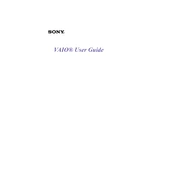
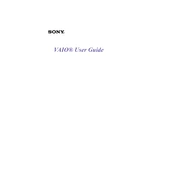
To perform a factory reset on your Sony PCV-J120, you will need the recovery discs that came with your computer. Insert the first disc and restart your computer. Follow the on-screen instructions to complete the factory reset process. Ensure that all important data is backed up before proceeding.
If your Sony PCV-J120 won't turn on, check the power cable and ensure it is connected securely. Test the outlet with another device to confirm it is working. If the problem persists, remove any external devices and try again. If the issue continues, there may be a hardware fault that requires professional repair.
To upgrade the RAM on your Sony PCV-J120, first power down and unplug the computer. Open the case by removing the screws on the back panel. Locate the RAM slots on the motherboard and gently insert the new RAM module, ensuring it is fully seated. Close the case and reconnect power before turning the computer back on.
If your Sony PCV-J120 is overheating, ensure that the vents are not blocked and the fans are functioning correctly. Clean any dust accumulation using compressed air. Ensure your computer is in a well-ventilated area. If problems persist, consider applying new thermal paste to the CPU or seeking professional help.
The Sony PCV-J120 originally shipped with Windows ME, but it can be upgraded to Windows 2000 or potentially newer operating systems with the appropriate drivers. Verify compatibility and performance considerations before upgrading.
To clean the interior of your Sony PCV-J120, first shut down and unplug the computer. Open the case and use compressed air to remove dust from components and vents. Avoid touching any components directly and ensure the computer is completely dry before reassembling and powering it back on.
To resolve audio issues on your Sony PCV-J120, check the volume settings and ensure that the speakers or headphones are properly connected. Update the audio drivers from the manufacturer's website. If the problem persists, check the sound settings in the operating system or consult technical support.
To replace the hard drive on your Sony PCV-J120, back up all important data first. Power down and unplug the computer, remove the case cover, and locate the hard drive. Disconnect the power and data cables, remove any screws, and carefully slide out the old drive. Install the new drive by reversing these steps. Reinstall the operating system and restore your data.
If your Sony PCV-J120 is running slow, consider cleaning up unnecessary files and programs, defragmenting the hard drive, and ensuring that system updates are installed. Increasing RAM or upgrading to a faster hard drive can also improve performance. Regular maintenance and monitoring for malware can help keep your system running smoothly.
To connect your Sony PCV-J120 to a wireless network, you'll need a compatible wireless adapter if it's not built-in. Install the necessary drivers, then access the network settings from the control panel. Select your network from the list, enter the security key if prompted, and follow the instructions to connect.