Sony PCV-J100 User's Guide
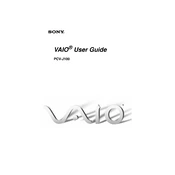
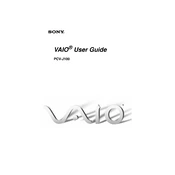
To perform a factory reset on your Sony PCV-J100, restart your computer and press F8 during boot-up to access the Advanced Boot Options menu. Choose 'Repair Your Computer' and follow the on-screen instructions to complete the reset process. Ensure you back up important data before proceeding.
First, check the power cable and ensure it is properly connected to both the PC and a power source. Verify the power outlet is functional by testing with another device. If the problem persists, consider checking the power supply unit or consulting a professional technician.
To upgrade the RAM, first power off the PC and unplug all cables. Open the side panel of the tower by removing the screws. Locate the RAM slots on the motherboard, release the clips, and carefully insert the new RAM module. Ensure it is properly seated before reassembling the PC.
Turn off your PC and unplug all cables. Open the case and use compressed air to blow away dust from components, especially the CPU fan and power supply. Avoid touching any internal parts with your hands to prevent static damage. Reassemble the PC once cleaning is complete.
Ensure the PC is in a well-ventilated area. Clean dust from fans and vents using compressed air. Consider applying new thermal paste on the CPU if overheating persists. Check that all fans are working and replace any faulty ones.
Unplug your PC and open the side panel. Locate the hard drive bay and remove any existing drive if necessary. Slide the new hard drive into the bay and secure it with screws. Connect the SATA and power cables, then close the panel and power on the PC.
Visit the Sony support website and navigate to the PCV-J100 drivers section. Download the latest drivers for your hardware. Install them by following the installation instructions provided. Restart your computer to apply the updates.
Ensure that your operating system and all software are fully updated. Run a virus scan to check for malware. Consider uninstalling and reinstalling the software causing issues. If crashes persist, check for hardware issues or conflicts.
Restart your PC and enter the BIOS setup by pressing the designated key (often F2 or DEL). Ensure the boot order is correctly set to prioritize your hard drive. If the hard drive is not detected, check the cable connections and consider testing with a different drive.
Ensure your PC has a wireless network adapter. Go to the Control Panel, select 'Network and Sharing Center', and click 'Set up a new connection or network'. Choose 'Wireless', select your network from the list, and enter the password to connect.