Sony PCV-E314DS User's Guide
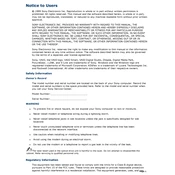
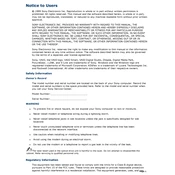
To reset the BIOS password, you will need to locate the CMOS jumper on the motherboard. Turn off the PC and unplug it. Open the case and find the jumper labeled 'CLR_CMOS'. Move the jumper to the reset position, wait a few seconds, then move it back. Reassemble your PC and reboot.
First, check if the power cable is securely connected and the power outlet is working. Ensure that the monitor is connected properly. If the issue persists, try reseating the RAM and checking the connections of all components inside the case.
To upgrade the RAM, first power off your PC and unplug it. Open the case by removing the screws at the back. Locate the RAM slots on the motherboard. Release the clips on either side of the RAM module you wish to remove, insert the new RAM module into the slot, and press down until the clips secure it in place.
Overheating can be caused by dust buildup or a failing fan. Clean the inside of the PC with compressed air, focusing on the fans and heat sinks. Ensure that all fans are operational. Consider applying new thermal paste to the CPU if necessary.
To install a new hard drive, turn off the PC and unplug it. Open the case and locate the hard drive bay. Insert the new hard drive into an available slot and secure it with screws. Connect the SATA power and data cables to the drive. Close the case and boot up the PC to format and partition the new drive.
Turn off and unplug the PC. Open the case by removing the screws. Use compressed air to blow out dust, starting from the top and working downwards. Pay special attention to fans and heat sinks. Avoid touching internal components with your hands. Reassemble the PC once done.
Check if the audio drivers are up to date. Ensure that the speakers or headphones are properly connected. Go to 'Control Panel' > 'Sound' to check if the correct playback device is selected. Test with different speakers or headphones to rule out hardware issues.
A slow PC could be due to insufficient RAM, a cluttered hard drive, or malware. Consider upgrading the RAM and cleaning up disk space using disk cleanup tools. Run a full antivirus scan and ensure your system is free of malware.
Ensure that a Wi-Fi adapter is installed and its drivers are updated. Go to 'Control Panel' > 'Network and Sharing Center' > 'Set up a new connection or network'. Select 'Manually connect to a wireless network' and enter the network details.
Check that the monitor is properly connected to the PC and powered on. Ensure the correct input source is selected on the monitor. Verify that the graphics card is seated properly in the motherboard. Test with another monitor or cable if possible.