Sony PCV-E302DS User's Guide
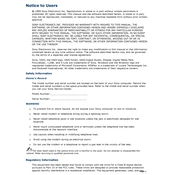
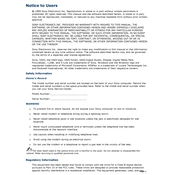
To perform a system restore on the Sony PCV-E302DS, restart your computer and press F8 during boot-up. Select 'Repair Your Computer' and follow the on-screen instructions to access the System Restore feature.
Ensure the power cable is securely connected and the power outlet is working. Check the power button for any obstructions. If the issue persists, try resetting the power supply by unplugging the cord for a few minutes and then reconnecting.
To clean the fan, first shut down the computer and unplug all cables. Open the case by removing the screws on the side panel. Use compressed air to gently blow out dust from the fan and surrounding areas. Reassemble the case after cleaning.
To upgrade the RAM, power off the PC and unplug all cables. Open the side panel and locate the RAM slots. Release the clips and remove the existing RAM. Insert the new RAM modules firmly into the slots and ensure the clips snap back into place. Close the panel and reconnect the cables.
Check for background applications using excessive resources by opening Task Manager. Run a full antivirus scan to ensure there are no malware issues. Consider upgrading hardware components such as RAM or hard drive for improved performance.
To reset the BIOS password, locate the CMOS battery on the motherboard. Power off the computer and unplug it. Remove the CMOS battery for a few minutes, then reinsert it. This will reset the BIOS settings, including the password.
Ensure the wireless adapter is installed and enabled. Click on the network icon in the taskbar, select your wireless network, and enter the security key if prompted. Ensure the drivers for the wireless adapter are up to date.
Visit the Sony support website and search for your model number. Download the latest drivers for your operating system. Open Device Manager, locate the device you want to update, right-click it, and select 'Update Driver'. Choose the option to browse your computer and select the downloaded driver files.
Check if the audio cables are properly connected and the volume is not muted. Update the audio driver through Device Manager. If the problem persists, try using a different audio output device to rule out hardware issues.
Use an external hard drive or cloud storage service to back up important files. You can also use Windows Backup and Restore feature by going to Control Panel > System and Security > Backup and Restore, and follow the instructions to create a backup.