Sony PCV-E203 User's Guide
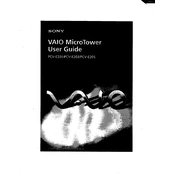
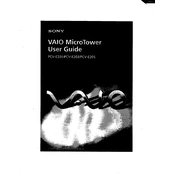
To perform a factory reset on your Sony PCV-E203, restart your computer and press F10 when the VAIO logo appears. This will take you to the recovery partition where you can follow the on-screen instructions to restore your PC to factory settings.
If your Sony PCV-E203 is not booting up, first check the power supply and ensure all cables are connected. Try booting in Safe Mode by pressing F8 during startup. If the issue persists, consider checking the RAM or hard drive for faults.
To upgrade the RAM on your Sony PCV-E203, turn off the computer and unplug it. Open the case by removing the side panel. Locate the RAM slots on the motherboard, remove the existing modules if necessary, and insert the new RAM modules, ensuring they are securely seated.
To clean the interior of your Sony PCV-E203, turn off the computer and unplug it. Open the case and use compressed air to blow out dust from components, especially the fans and heat sinks. Avoid using a vacuum as it can create static electricity.
To connect your Sony PCV-E203 to a wireless network, ensure the wireless adapter is enabled. Go to Start > Control Panel > Network and Sharing Center, and then select 'Set up a new connection or network'. Follow the prompts to select and connect to your wireless network.
Common causes of overheating in the Sony PCV-E203 include dust buildup, obstructed airflow, and failing fans. Prevent overheating by regularly cleaning the computer, ensuring it is placed in a well-ventilated area, and checking that all fans are operational.
To update the BIOS on your Sony PCV-E203, visit the Sony support website and download the latest BIOS update for your model. Follow the instructions provided, which usually involve running the update file and restarting your computer to complete the installation.
If your Sony PCV-E203 is running slow, try closing unnecessary programs and performing a disk cleanup. Check for malware using antivirus software, and consider adding more RAM or upgrading to a solid-state drive for improved performance.
Yes, you can install a new graphics card on your Sony PCV-E203. Ensure the new card is compatible with your system, then turn off the computer, open the case, remove the existing card, and insert the new one into the appropriate slot. Install any necessary drivers once the computer is turned back on.
To troubleshoot audio issues on your Sony PCV-E203, first check the audio settings and ensure the correct playback device is selected. Update your audio drivers from the Device Manager or Sony support website. If issues persist, check if the speakers or headphones are properly connected and functional.