Sony PCV-210 User's Guide
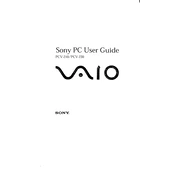
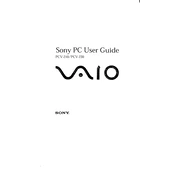
To perform a factory reset on the Sony PCV-210, restart the computer and press the F10 key during boot up. Follow the on-screen instructions to restore the system to the factory settings. Ensure to back up all important data before proceeding.
If your Sony PCV-210 won't start, first check the power supply and ensure it's connected properly. Try a different power outlet. If the problem persists, remove any external devices and try to boot again. If none of these steps work, consult a professional technician.
To upgrade the RAM on the Sony PCV-210, turn off the computer and unplug all cables. Open the case by removing the screws on the side panel. Locate the RAM slots on the motherboard, remove the old RAM sticks, and insert the new ones. Ensure they are securely seated and reassemble the case.
Common software issues on the Sony PCV-210 include system freezes and slow performance. To resolve these, regularly update your operating system and drivers, run antivirus scans, and perform disk cleanups to free up space. If issues persist, consider reinstalling the operating system.
To connect your Sony PCV-210 to a wireless network, click on the network icon in the system tray, select the desired network, and enter the password if required. Ensure the wireless adapter is enabled and the correct drivers are installed.
Regular maintenance for your Sony PCV-210 includes cleaning dust from the vents and fans, checking for software updates, running antivirus scans, and backing up important data. Consider performing these tasks monthly to ensure optimal performance.
To troubleshoot audio issues on your Sony PCV-210, check the volume settings and ensure the speakers or headphones are connected properly. Update the audio drivers and run the Windows troubleshooter for audio problems. If the issue remains, check the audio settings in the BIOS.
If the Sony PCV-210 is overheating, ensure that it is placed on a flat, hard surface to allow proper airflow. Clean the dust from the vents and fans, and consider using a cooling pad. If overheating persists, check the thermal paste on the CPU and replace it if necessary.
To replace the hard drive in the Sony PCV-210, turn off the computer and disconnect all cables. Open the case, locate the hard drive bay, and remove the screws holding the drive in place. Slide out the old drive, insert the new one, secure it with screws, and reconnect any cables. Reassemble the case and boot the computer to install the operating system.
Improve the performance of your Sony PCV-210 by upgrading the RAM, replacing the hard drive with an SSD, cleaning up unnecessary files, and ensuring all software and drivers are up to date. Regularly defrag the hard drive and optimize startup programs to enhance speed.