Sony PCV-130 User's Guide
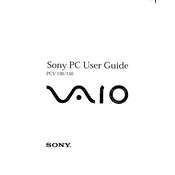
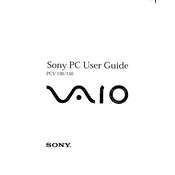
To upgrade the RAM on your Sony PCV-130, first power off the computer and unplug it. Open the side panel and locate the memory slots. Remove the existing RAM modules by pressing down on the clips at either end of the slot. Insert the new RAM modules, ensuring they are seated properly. Close the case, plug in the computer, and power it on to check if the new RAM is recognized.
If your Sony PCV-130 won't turn on, first check the power cable and outlet. Ensure the power switch on the back of the power supply is on. Try a different power outlet or cable if necessary. If the issue persists, consider checking the internal connections or seeking professional repair services.
To clean the fan and vents, power off your Sony PCV-130 and unplug all cables. Use a can of compressed air to gently blow dust out of the vents and fan. Avoid spinning the fan too fast with the air. Clean the surrounding area with a soft brush or cloth. Reassemble and reconnect your computer when done.
If your Sony PCV-130 is overheating, ensure that the vents and fans are clean and unobstructed. Consider placing the computer in a cooler area with good airflow. Applying new thermal paste to the CPU may also help. If these steps do not resolve the issue, a more thorough inspection by a professional may be necessary.
To perform a factory reset, restart your Sony PCV-130 and press the F10 key as the computer starts to access the recovery partition. Follow the on-screen instructions to restore the system to its original factory settings. Note that this process will erase all personal data, so ensure that backups are made.
The Sony PCV-130 typically supports IDE hard drives. For an upgrade, you can either replace the existing drive with a larger capacity IDE drive or use an IDE to SATA adapter to install a newer SATA drive. Ensure compatibility with the motherboard before purchasing.
To improve boot time, consider upgrading to a faster hard drive, adding more RAM, and disabling unnecessary startup programs. You can manage startup applications via the System Configuration utility (msconfig) in Windows. Regularly updating your operating system and drivers can also help.
If the display is not working, check the monitor connection to the PC and ensure it is powered on. Try a different monitor or cable to rule out a faulty connection. If the issue persists, there may be a problem with the graphics card or motherboard that requires professional repair.
To update the BIOS, visit Sony's support website and download the latest BIOS update for the PCV-130. Follow the instructions provided with the download carefully, as incorrect BIOS updates can render your computer unusable. Ensure that the computer is connected to a reliable power source during the update.
While the Sony PCV-130 was not originally designed for Windows 10, it may be possible to install it if the hardware meets the minimum requirements. Compatibility with drivers and certain hardware components might be limited, so proceed with caution and backup your data before attempting the installation.