Sony NWZ-E453 User's Guide
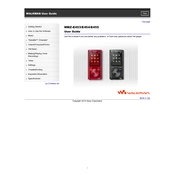
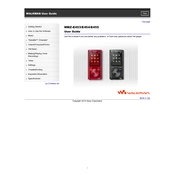
To transfer music files, connect the Sony NWZ-E453 to your computer using the supplied USB cable. Open Windows Explorer, find the device under 'Devices with Removable Storage,' and drag and drop music files into the 'MUSIC' folder.
Ensure that the USB cable is properly connected and try a different USB port. Check if the device is in 'USB Connection Mode' in the settings. If it still doesn't work, restart both the device and the computer.
To reset the device, go to 'Settings' > 'Common Settings' > 'Reset All Settings' and confirm. This will restore the player to its factory settings but will not delete any content.
Make sure the USB cable and charger are functional. Try charging from a different power source. If the problem persists, the battery may need replacement.
Visit the Sony support website and download the latest firmware update for the NWZ-E453. Follow the instructions provided to install the update via your computer.
To enhance sound quality, use high-quality headphones and adjust the equalizer settings under 'Settings' > 'Music Settings' > 'Equalizer.' Experiment with different presets or create a custom setting.
Yes, the NWZ-E453 supports video playback. Transfer video files in supported formats like MPEG-4 or WMV to the 'VIDEO' folder on the device.
If the screen is frozen, perform a soft reset by holding down the 'Power' button for about 10 seconds until the device restarts.
Use Windows Media Player or another media management software to create playlists. Sync the playlists to the device using the software, ensuring the playlist files are in a compatible format.
Ensure the files are in a supported format like MP3 or WMA and are located in the 'MUSIC' folder. If the issue persists, rebuild the database by disconnecting and reconnecting the device.