Sony NWZ-E354 User's Guide
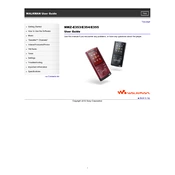
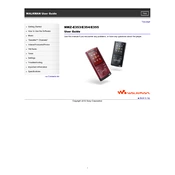
To transfer music files, connect the Sony NWZ-E354 to your computer using the supplied USB cable. Open Windows Explorer, and drag and drop music files from your computer to the 'MUSIC' folder on the device.
Ensure that the USB cable is properly connected and try using a different USB port. If the issue persists, restart your computer and the device. Also, check for updated drivers for your computer's USB ports.
To reset the device, go to the 'Settings' menu, select 'Reset/Format', and choose 'Reset All Settings'. Confirm your selection to restore factory settings.
Visit the Sony support website and download the latest firmware update for the NWZ-E354. Connect your device to the computer and run the update file, following the on-screen instructions.
The Sony NWZ-E354 supports MP3, WMA, AAC, and Linear PCM audio files.
To improve battery life, reduce the screen brightness, minimize the use of the equalizer, and avoid using the device at high volumes for extended periods. Additionally, turn off the device when not in use.
If the screen freezes, press and hold the 'Power' button for about 10 seconds until the device turns off. Then, restart the device.
Use Windows Media Player or another media management software to create playlists. Sync the playlists to your NWZ-E354, ensuring they are in a compatible format, such as .m3u.
Yes, the NWZ-E354 has an FM radio feature. Access it through the main menu, scan for stations, and save your favorite ones for easy access.
Check the headphone connection and ensure that the headphones are functioning properly. Lower the volume and check the audio file for corruption. If distortion persists, reset the device settings.